...
To view all contracts held by your company first from the main property search page (or any other page within onlineRMEOnlineRME), click on the "Company Contracts" link (diagram 1).
Diagram 1
The next page that will appear will be the "Company Contracts" page (diagram 2).
...
Diagram 2
From the Company Contracts page (diagram 2) the user can:
...
View all of the contracts held by the company.
Cancel a Contract (click the Cancel Contract Button ).
View the current contract status.
Go directly to the property page by clicking on the magnifying glass in in the "get info" column.Jump directly to an inspection reports submittal for the associated contract type by clicking on the "Enter Report" button.
- Export the Company Contracts:
To view all cancelled contracts the user needs to click on the button (diagram 2) button . Next the user will be directed to a page that allows them to view all contracts that have been cancelled.
...
From here the user can see when the contract was cancelled, and also go directly to the associated property page via the "get info" magnifying link .
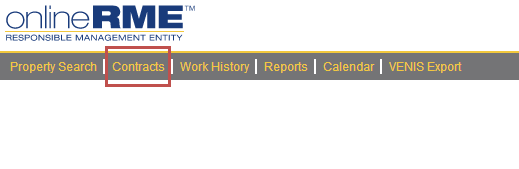

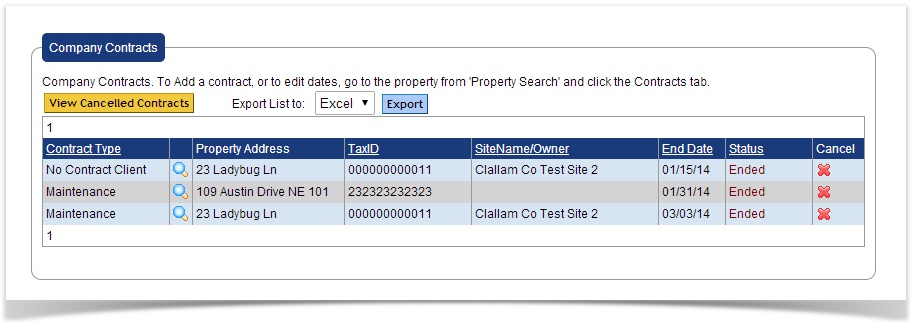
)/images/btnDel.gif)
)/images/Magnify.gif)

