After signing up for a primary onlineRME account the primary account holder can establish other users for the account. This is done by first signing in to the account and then clicking on the "My Account" icon as shown in diagram 1.
*note link at the top right hand side of the page.
| Info | ||
|---|---|---|
| ||
only account administrators can add or disable sub user accounts |
Diagram 1
After clicking on the "My Account" icon the user selects the the "Sub-user" menu as shown in diagram 2.
Diagram 2
:
After clicking on "Sub-user", an account administrator can:
Add a new user: Enter the user information, select the account type, and then click the "Add User" button button.
Info title NOTE: Create a password that is easy for you to remember. You will need to provide the user name and the password to the new user. They can change their username and password when they log in for the first time.
Edit a user profile: Click on the "edit" icon that looks like a pencil and and then edit any needed criteria of the sub-user. After editing the user information click on the "Update" button button so that the information is saved in the database.
Disable a user: Click on the "edit" icon that looks like a pencil and and then un-check the "active" check boxcheckbox. After un-checking the check boxunchecking the checkbox, click on the "Update" button button so that the information is saved in the database.
...
User account types are ass follows:
- Accounting: The accounting account type only has access to accounting reports within OnlineRME.
- Administrator: An administrator has access to all OnlineRME features.
- Sub User: A subuser has all of the property level access as the Administrator account type, however, they only have access to the following My Account items:
- My Profile
- My Preferences
- Properties w/o ID
- Move a Report
- Unlock a Report
- Notifications
- Sub User-Restricted: A sub user restricted account is intended for use by contractors. This account only has access to enter reports at the property level.


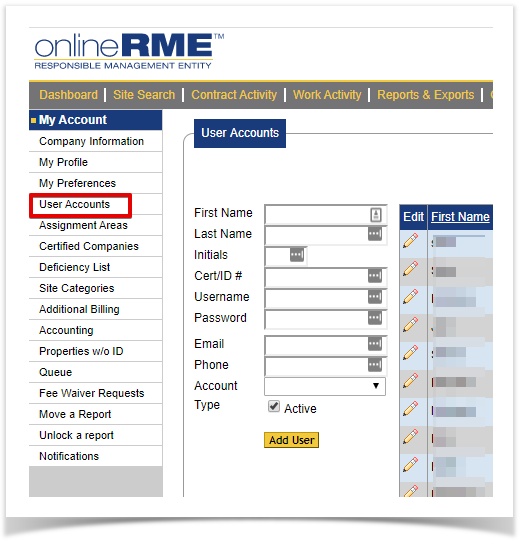

)/images/edit.gif)
