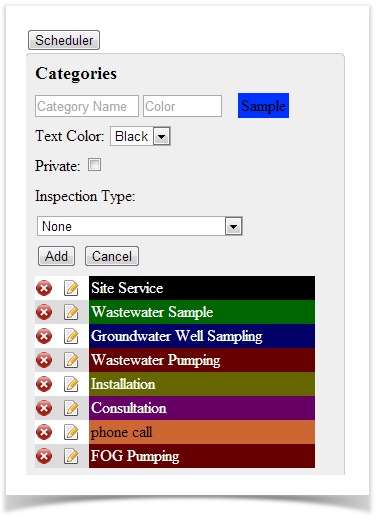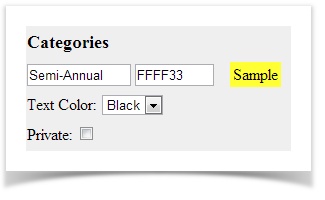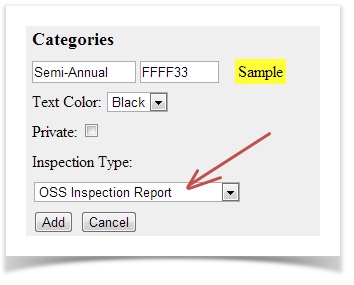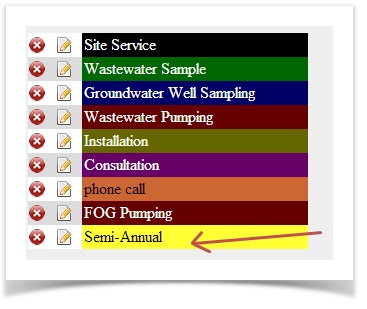...
- Click on the Calendar link and then the User Settings button:
- You will be directed to a page that has a section called Categories:
- Name your category, select a color, change the font color (if necessary).
- IMPORTANT - next you need to associate the activity to an inspection type. If you do not do this your activity will not be associated to inspection events and will not show up on your reports due:
- Click the Add button button.
Your new event will now be available for selecting in your calendar: