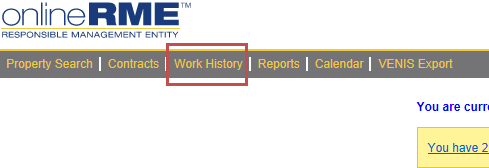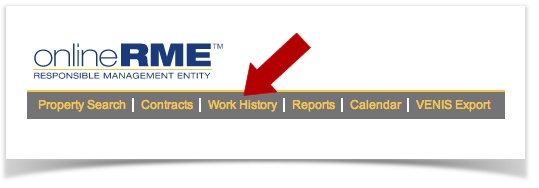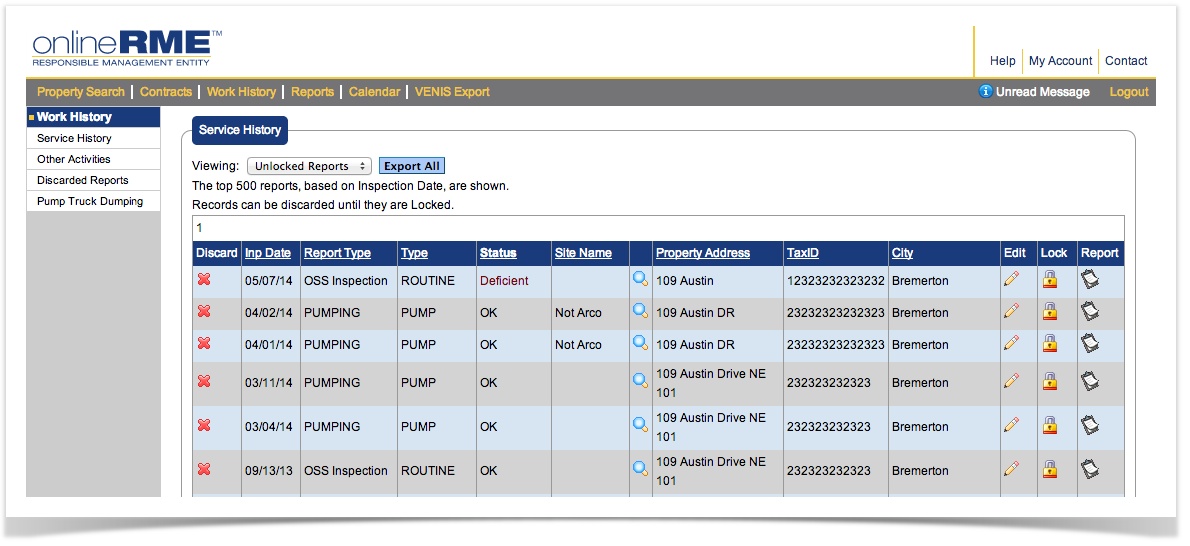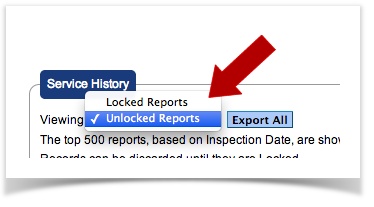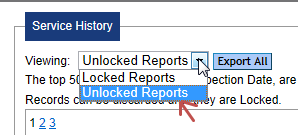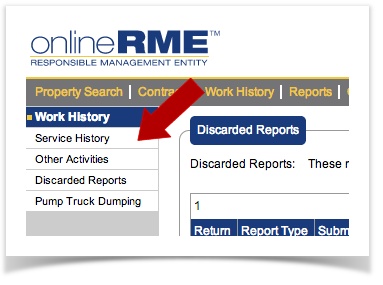To view the Service History, click on the "Company Work History" button as shown in diagram 1.
Diagram 1
From here you can:
...
your company work history:
- Log in to your account
- Click on the main menu Work History link:
- You will be directed to a page which looks like the following:
Click image to expand it
From the Work History page you can:
- Export the data in the grid by clicking on the . The data will export in an XLS format.
- View the locked reports by changing the drop down:
- Edit the report by clicking on the
...
- edit icon:
Discard the report by clicking on the
...
View the inspection report by clicking on the icon. When you click on the icon it will open an Adobe Acrobat document that can be viewed, printed or sent by email to anyone.
Viewing Locked Reports:
To view locked reports change the view:
Diagram 3
...
discard icon:
Info title Note: Please note that when you discard a report, you can still retrieve it for a period of time (6 months). To retrieve a report, select the Work History menu item "Discarded Reports" and then click on the return icon:
- Lock the report by clicking on the lock report icon:
- View the report by clicking on the view report icon:
- Jump to the property by clicking on the go to property icon:
Other Work History menu pages can be selected: