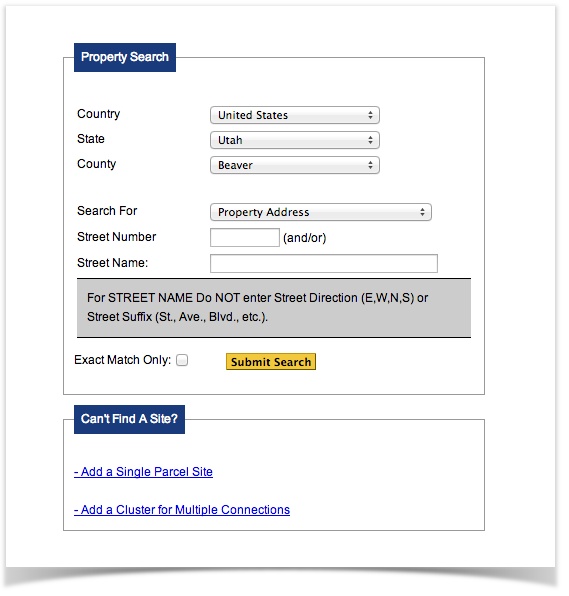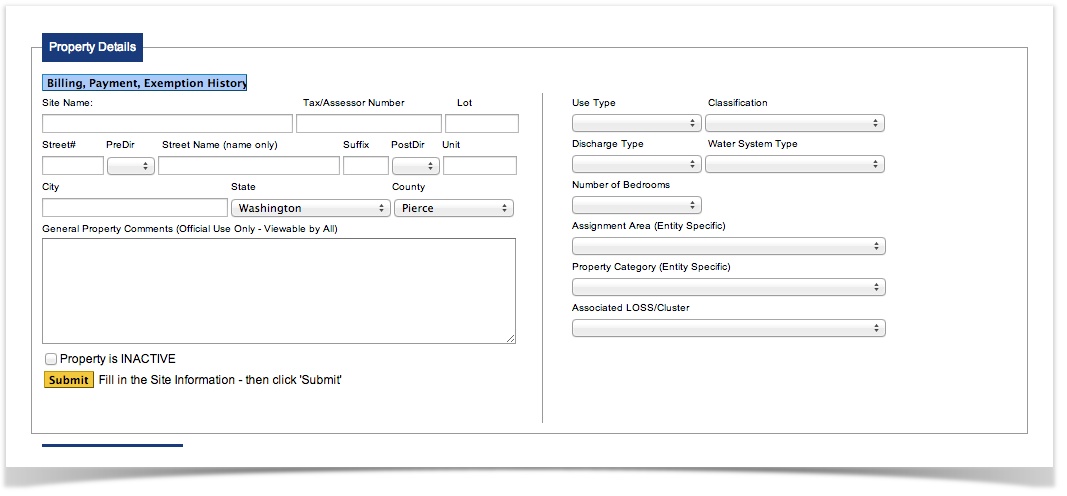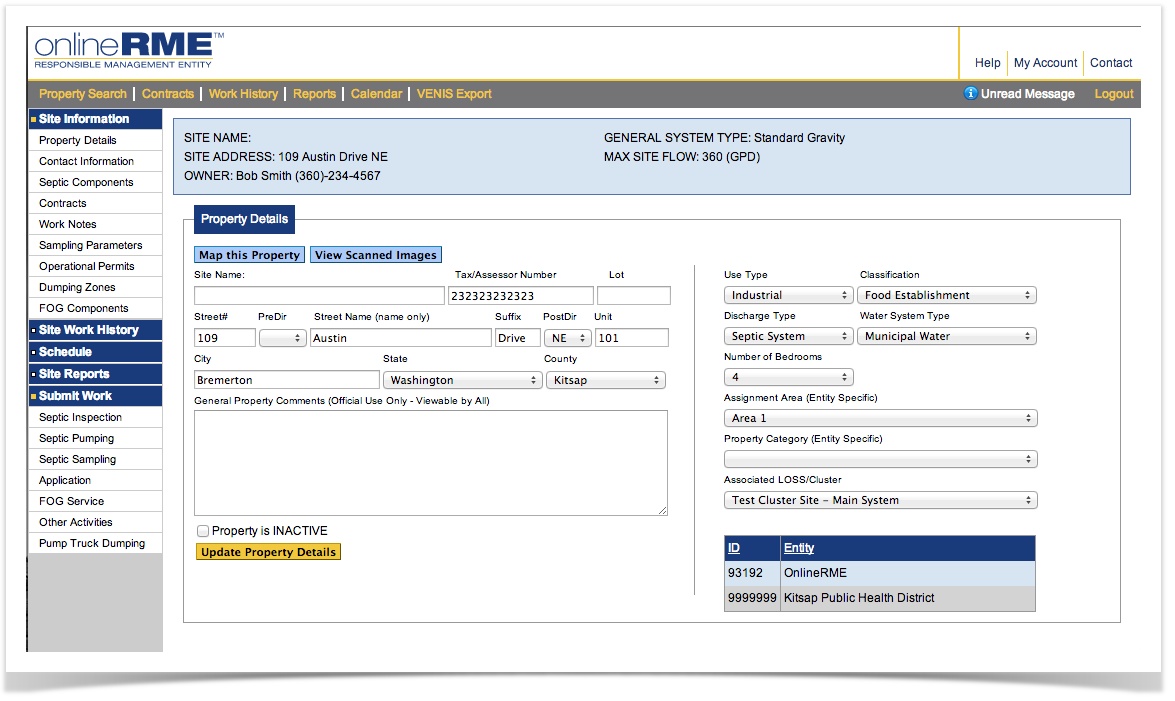For this demonstration we will look at a pressure distribution system for an individual residence.
Diagram 1 shows our example property that we will setup:
Diagram 1
This properties onsite sewage system contains the following components:
Control Panel
Septic Tank
Pump Tank
Pump
Drainfield - Pressure
First setup the basic property information which is done by searching for the property. You can search for the property through the property search feature shown on diagram 2 or if you can not find the property within onlineRME you can click on the "To create a new parcel go to the property search page and click on the - Add a Single Parcel Site " link located under the search block (diagram 2), which will direct you to a new page to enter the new property.
...
below the Property Search section:
After searching or clicking on the "Add a Single Parcel Site" link you will be directed to the main property site info page that looks like diagram 3.the following:
Diagram 3
Once you add the pertinent property information click on the "Submit" button (diagram 3).
Click on Owner Information and then add/update the owner/contact information
Next click on the Site Characteristics and add the components.
The Residential Property has now been setup for proper Onsite Sewage System Inspection Reporting.Add all of the information that you would like and click on the button.
You will be directed to the property page:
From here you can:
- Setup Components
- Add Contacts
- Submit Work