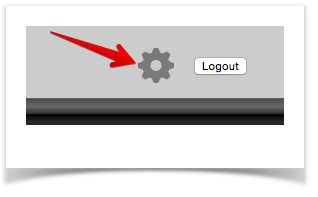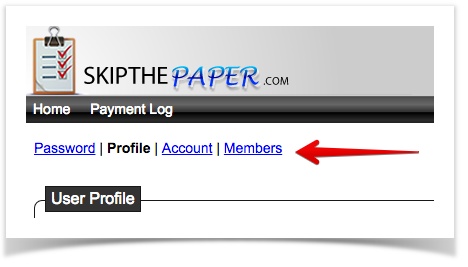Each user has various account information they can manage. The following screen shot shows what an Account Manager menu looks like: To access Account Information, click on the gear on the top right-hand side of the page:
You will be directed to a page that defaults to your user profile. You can also switch account option page views by selecting on the menu:
The sections include:
...
- Change Password - this is where you change your password. You also can update your Security Question here. If you don't have a security question, and you forget your account password, you may not be able to access your account any longer.
- Manage My Profile (default view) - here you can manage your name, email and phone number. You can also update your Application Manager search preferences here.
- Manage Account - (Admin Users Only) - This is where you update your company profile.
- Manage Members - (Admin Users Only) - Here you can:
- Add new members to your account.
- Delete members
- Set member permissions