After signing up for a primary onlineRME OnlineRME account the primary account holder can establish other users for the account. This is done by first signing in to the account and then clicking on the "My Account" icon as shown in the following diagram 1.:
*note
| Info | ||
|---|---|---|
| ||
only account administrators can add or disable sub user accounts |
Diagram 1
After clicking on the "My Account" icon the user selects the the "Sub-user" menu as shown in diagram 2:.
...
After clicking on "Sub-user", an account administrator can:
...
Add a new user: Enter the user information, select the account type, and then click the "Add User" button button.
Edit a user profile: Click on the "edit" icon that looks like a pencil and and then edit any needed criteria of the sub user. After editing the user information click on the "Update" button button so that the information is saved in the database.
- Disable a user: Click on the "edit" icon that looks like a pencil and
- and then un-check the "active" check box. After un-checking the check box, click on the "Update" button
- button so that the information is saved in the database.

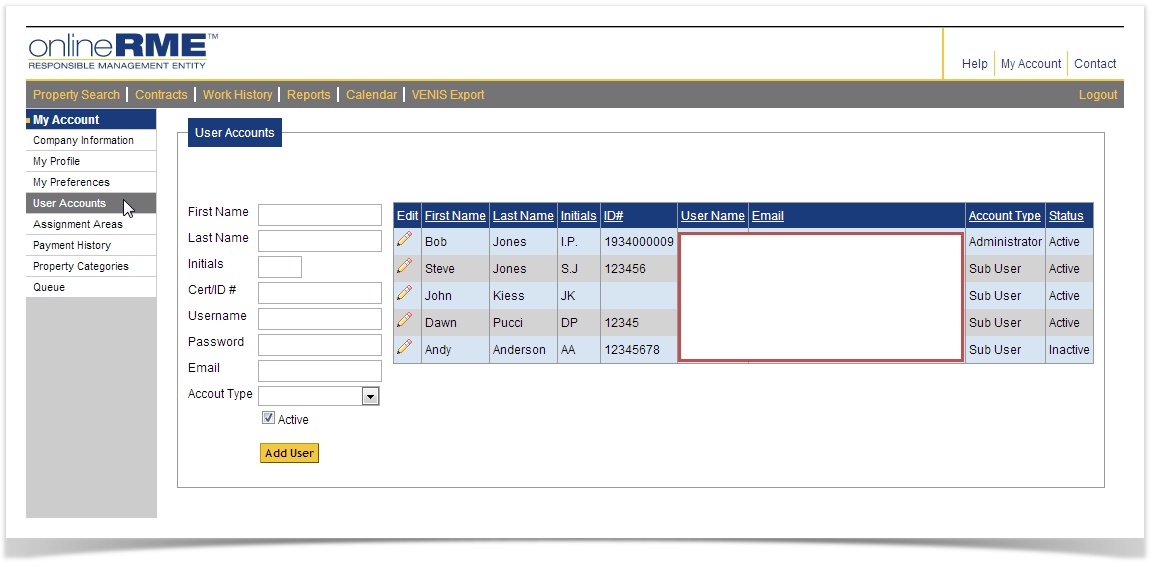

)/images/edit.gif)
