OnlineRME Help System
Subusers
After signing up for a primary OnlineRME account the primary account holder can establish other users for the account. This is done by first signing in to the account and then clicking on the "My Account" icon as shown in the following diagram:
Note
only account administrators can add or disable sub user accounts
After clicking on the "My Account" icon the user selects the the "Sub-user" menu as shown:.
After clicking on "Sub-user", an account administrator can:
Add a new user: Enter the user information, select the account type, and then click the button.
Note:
You will need to create a temporary password for the user. Use whatever you want, but don't forget it. You will also need to inform the new user of the username and password you assigned to them. Once they login they can change those within their "My Preferences" page.
Edit a user profile: Click on the "edit" icon and then edit any needed criteria of the sub user. After editing the user information click on the button so that the information is saved in the database.
- Disable a user: Click on the "edit" icon and then un-check the "active" check box. After un-checking the check box, click on the button so that the information is saved in the database.

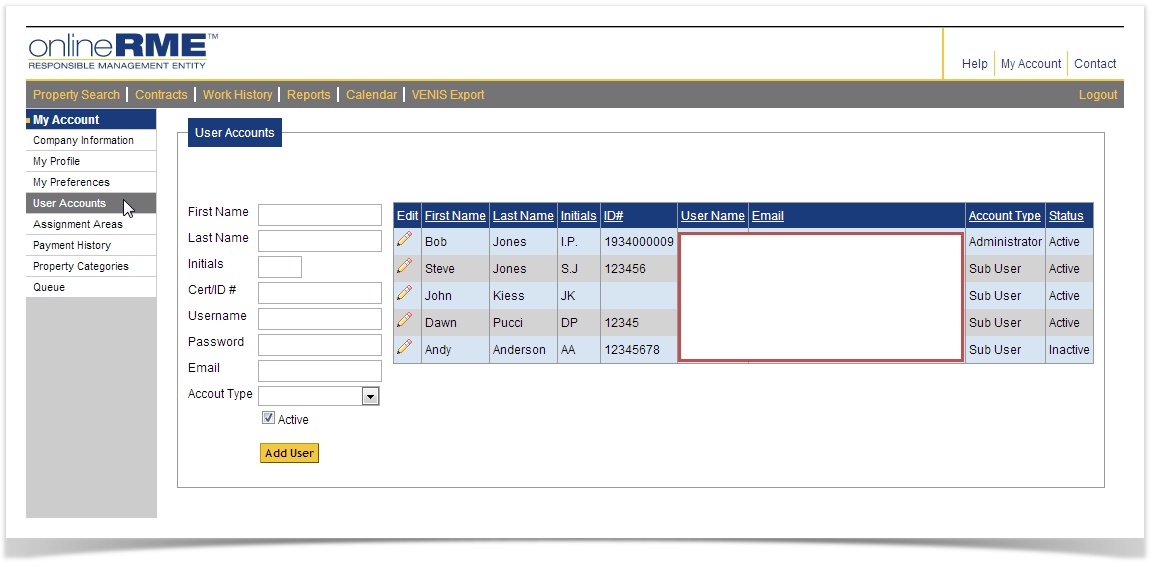

)/images/edit.gif)
