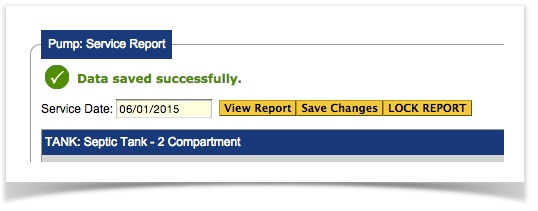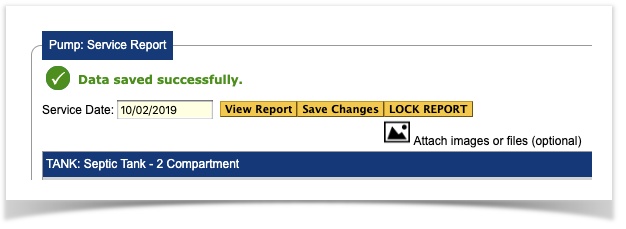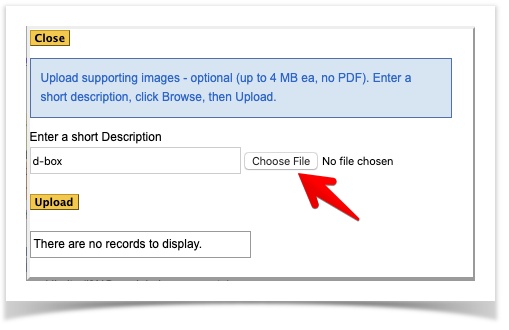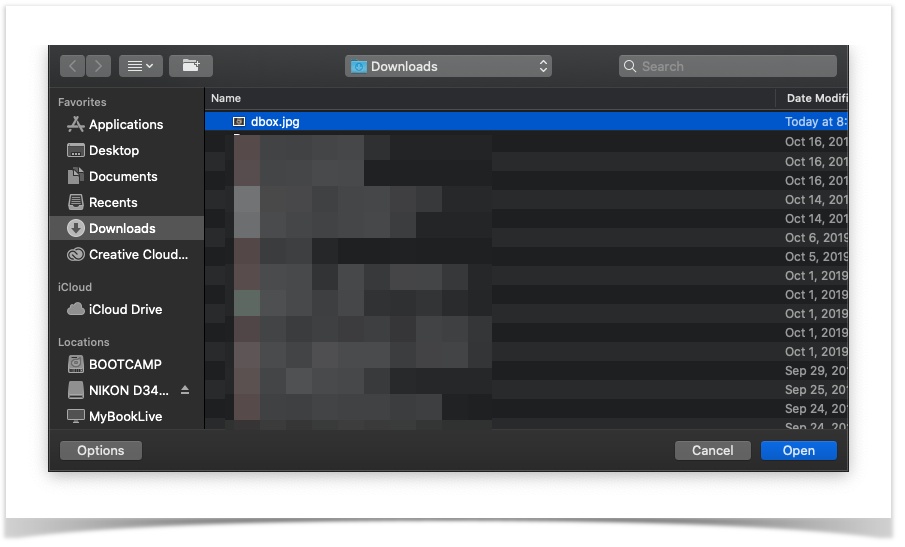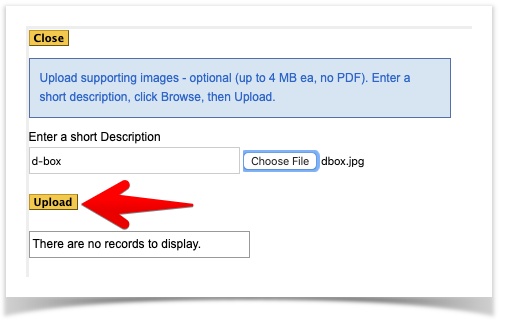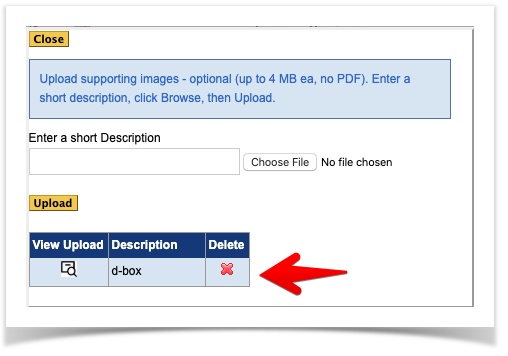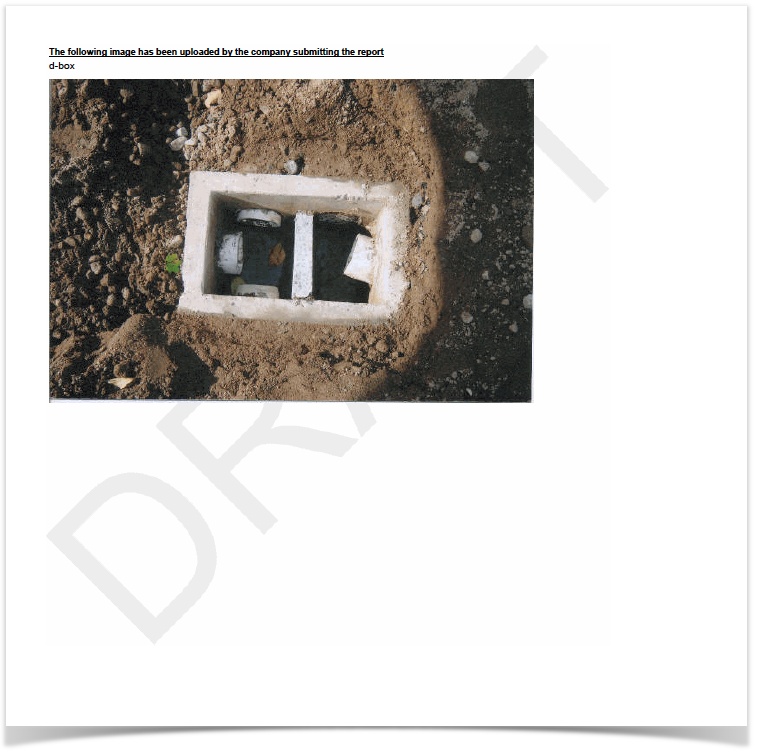...
After the report has been submitted, and the report has been verified as correct, you will receive a notification like the following:
| Info | ||
|---|---|---|
| ||
You can add images to your inspection reports at this point. To add an image to a report: First, click on the icon. A dialogue will appear. Enter the short description of the image and then click on choose file: Select the image from a location on your computer (locations vary - this is where you navigate to the location of the file you want to attach). When found click attach, or open (depending upon your browser): Click the upload button: If successful, your image will be attached and showed in the list: Close the dialogue by clicking on the button. When you view your report the image and comments will be visible on the last page of the report: |
...