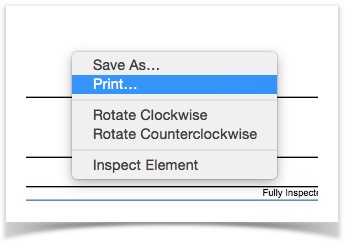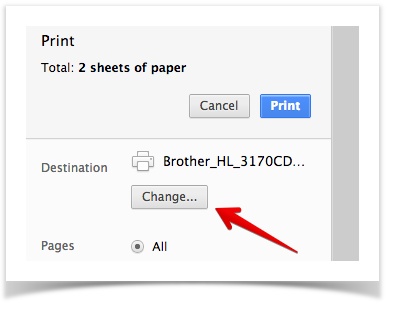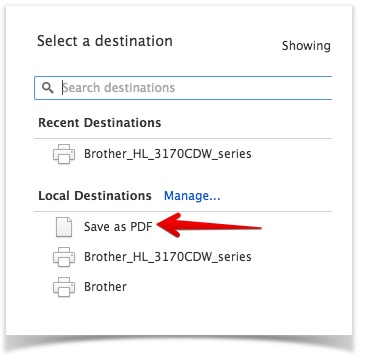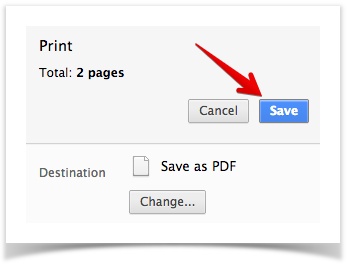It has come to our attention that in the most a recent Google Chrome update has resulted in the native Google Chrome PDF Viewer is corrupting PDF files when saving. Until this issue has been fixed by Google, you can: Use
- Use a different web browser - Internet Explorer, Safari, Mozilla, etc.
...
- ;
- Change the default PDF viewer that your browser uses
...
- ; or
- Print to PDF (it works like saving the file)
| Anchor | ||||
|---|---|---|---|---|
|
Quick steps:
Open the Chrome browser
- In the address omnibox at the top, type chrome://plugins and press the enter key
- Scroll down and immediately beneath "Chrome PDF Viewer" click on Disable
- Scroll down to "Adobe Reader" and immediately beneath click Enable
- Close the Plug-ins tab.
...
In some cases you will not see the menu, so you will need to scroll down to the bottom of the PDF window and hover your mouse around the bottom of the page to get the save options. If you want to have the menu show at the top of the page follow these instructions.
| Anchor | ||||
|---|---|---|---|---|
Instead of changing your browser settings you can print the PDF to file. To do so follow these instructions:
- Right click on the report, and click the "Print..." link:
- Select the "Change..." button:
- Select the Save as PDF option:
- Select the Save button
- A window will appear and you can select where to save the file.