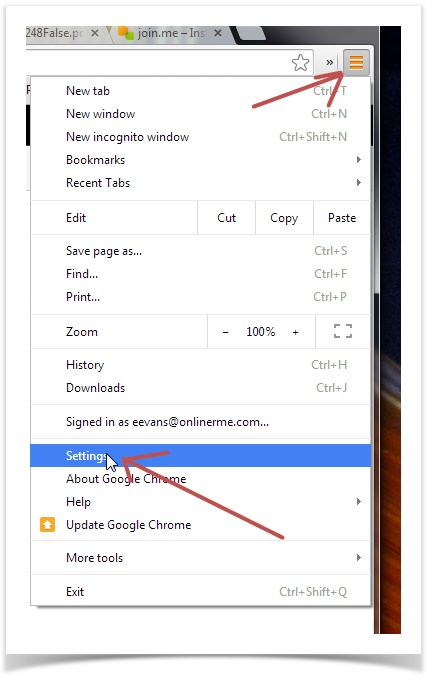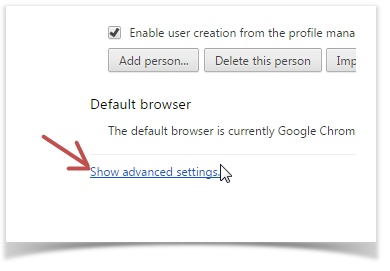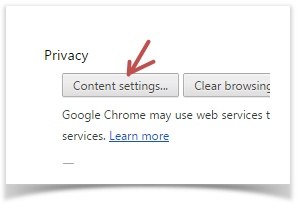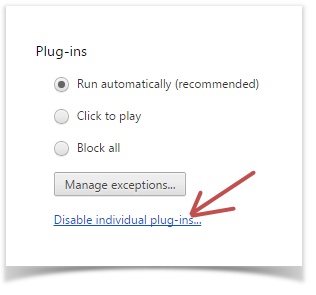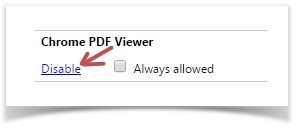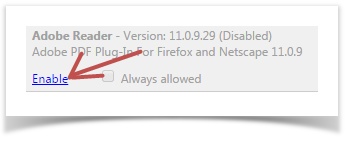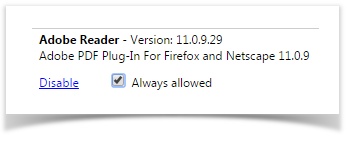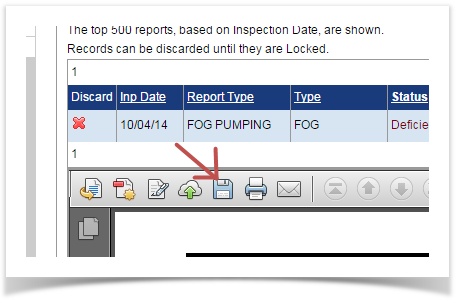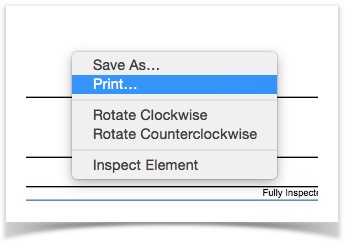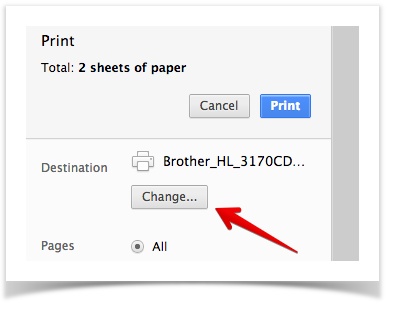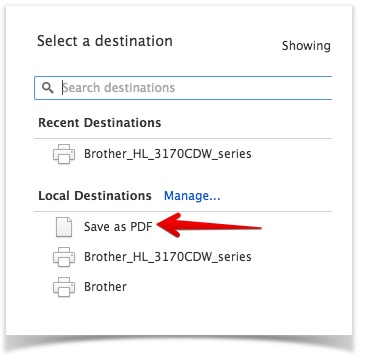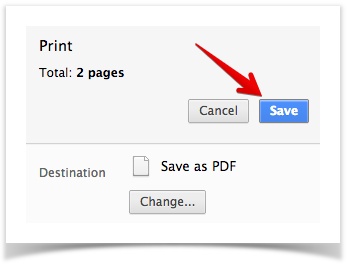OnlineRME Help System
How to change your Google Chrome PDF Viewer
It has come to our attention that a recent Google Chrome update has resulted in the native Google Chrome PDF Viewer corrupting PDF files when saving. Until this issue has been fixed by Google, you can:
- Use a different web browser - Internet Explorer, Safari, Mozilla, etc.;
- Change the default PDF viewer that your browser uses; or
- Print to PDF (it works like saving the file)
To change the default PDF viewer from Google Chrome to Adobe Acrobat
Quick steps:
Open the Chrome browser
- In the address omnibox at the top, type chrome://plugins and press the enter key
- Scroll down and immediately beneath "Chrome PDF Viewer" click on Disable
- Scroll down to "Adobe Reader" and immediately beneath click Enable
- Close the Plug-ins tab.
Steps with pictures:
- Open Google Chrome and click on the settings link:
- Scroll down to the bottom of the new page and click on the Show advanced settings link:
- Click on the Content Settings button:
- Scroll down to Plug-ins and click on Disable individual plug-ins...
- Scroll down to Chrome PDF Viewer and click Disable:
- Scroll down to Adobe Reader and make sure it is enabled:
- Make sure the "always allowed" checkbox is checked:
Next go back to OnlineRME - log out and log back in. At that point you will be using Adobe Acrobat for viewing your PDF reports. Based upon your Adobe Settings you may get a save menu at the top of the page:
In some cases you will not see the menu, so you will need to scroll down to the bottom of the PDF window and hover your mouse around the bottom of the page to get the save options. If you want to have the menu show at the top of the page follow these instructions.
Print the file to PDF (same as saving)
Instead of changing your browser settings you can print the PDF to file. To do so follow these instructions:
- Right click on the report, and click the "Print..." link:
- Select the "Change..." button:
- Select the Save as PDF option:
- Select the Save button
- A window will appear and you can select where to save the file.