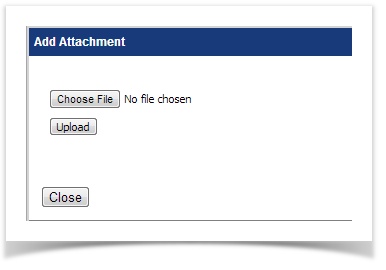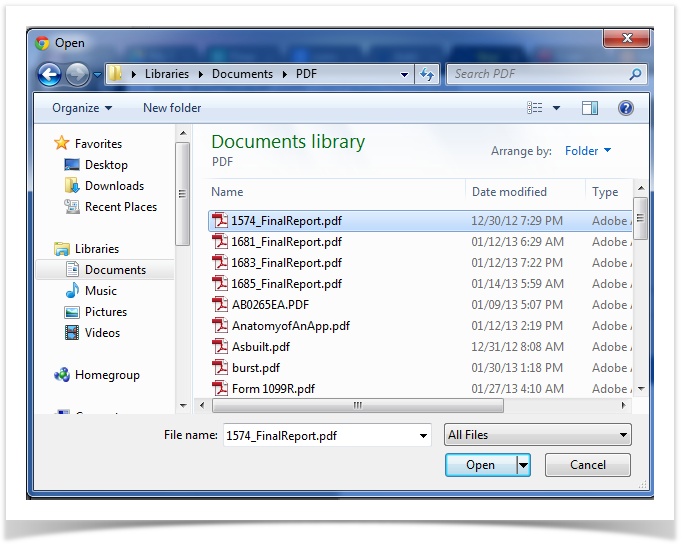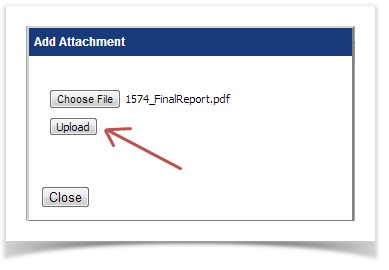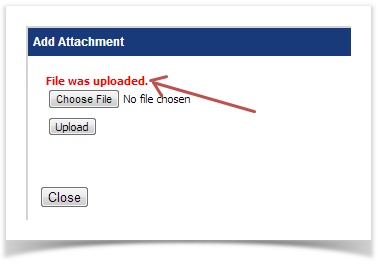/
Adding an attachment to an existing application.
Adding an attachment to an existing application.
There are those times when an application gets submitted with the wrong attachment, or you would like to add another one. Follow the next few steps and you'll be an attachment expert!
Follow the link in your application email OR through your Applicant Account.
If you are not the applicant, you are granted a "read only view". You won't be able to add attachments to an application.
- Next you'll be directed to a web page showing your application. On that page you'll see the attachment section and a paperclip icon which you may click on to add an attachment:
- Click the paperclip icon and you'll get a new dialogue box:
- Select "Choose File" and navigate to the file you are looking to attach:
Click open and your file will be reading for uploading
Different web browsers display different dialogues. The steps are the same. The instructions shown here are showing Google Chrome.
- When your file is ready for uploading you'll see the name of our document. Click the upload button and your file will be uploaded:
- When your file has been uploaded you'll be given an alert:
- Click the close button when you're done!
If the wrong attachment is included, the Reviewer may delete it by clicking on the red . The application attachments may be deleted when in any status other than complete.
, multiple selections available,