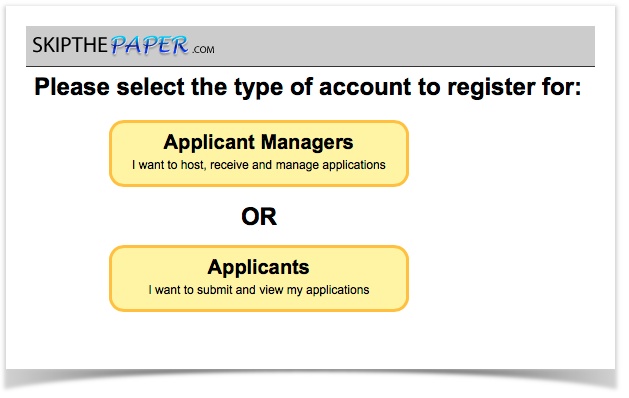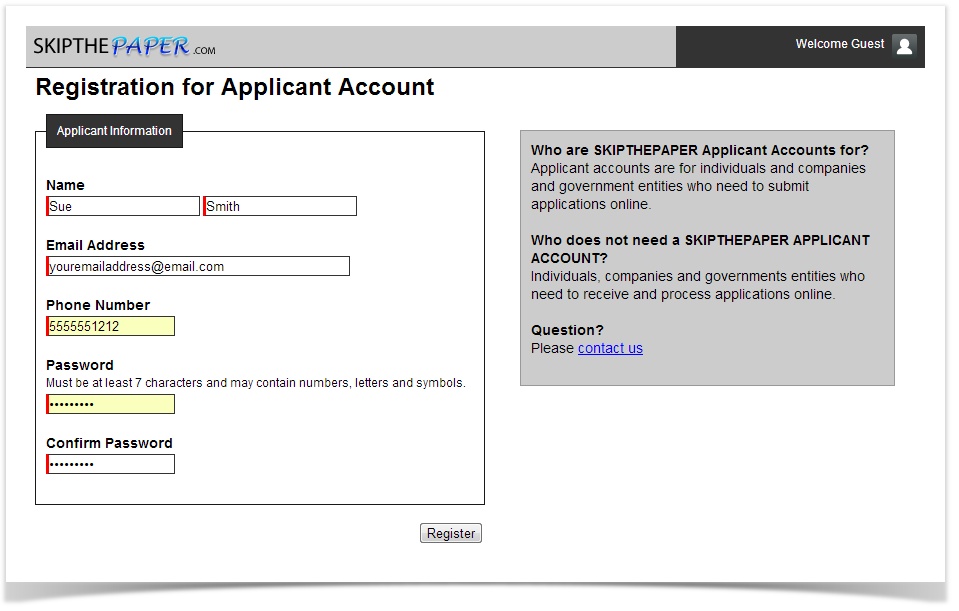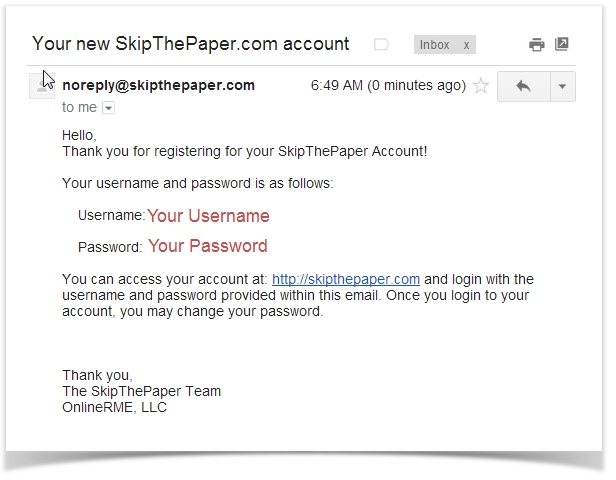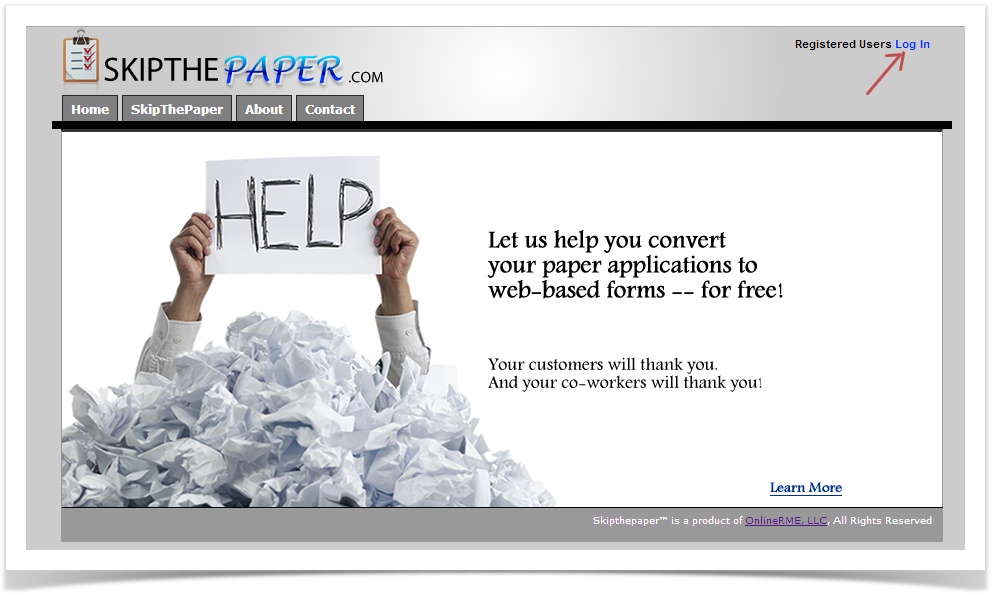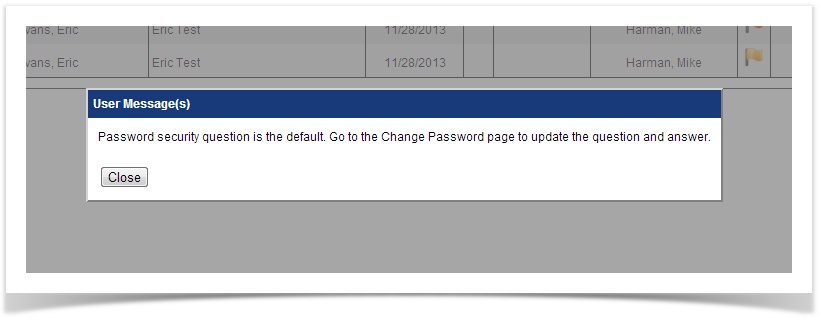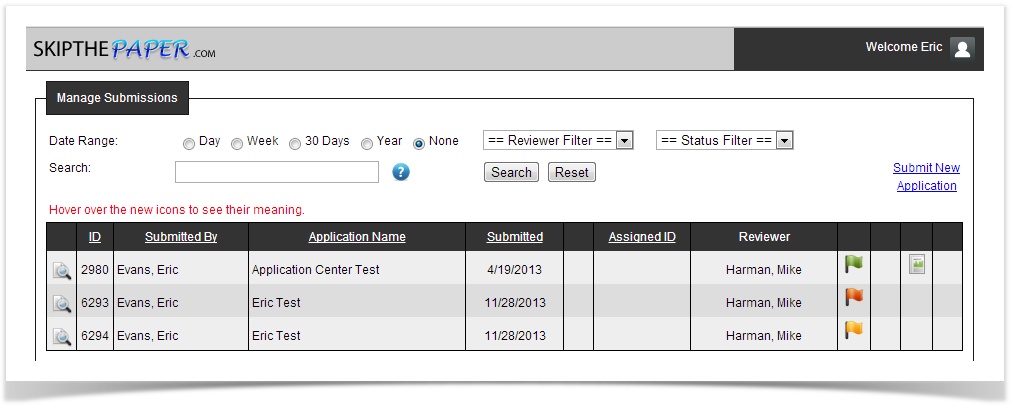If you want to view all of the applications that you have submitted under a logged in account you can create an Applicant Account.
IMPORTANT
Only applications submitted with the same email will be shown under your applicant account unless you create a company profile and add additional Applicant Member Accounts.
You can create an Applicant account by following either of the two following methods:
Method 1:
Register for a SkipThePaper Applicant account by following these instructions:
- Go to www.skipthepaper.com
- Click on the login link at the top right of the page:
- Click on the Register Link:
- Select the Applicants option:
- Complete the registration information
Jump to completing your registration (skip viewing Method 2)
Method 2:
When you submit your first (or subsequent) application, you will be given the option to register for a SkipThePaper Applicant Account. The following instructions demonstrate how to set that account up.
- Within the "Application Received" email you will find the option to register for an account:
- Click on the Applicant Account link. You will be directed to a registration page:
Completing Your Registration:
Upon completing either method you will receive the following confirmation:
- Complete the registration information and click on the "register" button:
- You will soon receive an email with your login information and a link to the website to login:
- On the main www.skipthepaper.com website, click on the Log In link:
- Enter your user name and password:
When you first log in, you will be asked to update your security question:
IMPORTANT
Updating the security question is important! The only way to reset the password if forgotten is with your security question. Follow these instructions to update your security question.
- Once you have logged in and have updated your security question you will be directed to your submission console:
From the submission console you can:
- View the application
- Add Attachments to an application in any status other than complete/denied
- Add comments to an application in any status other than complete/denied
- View the status of the application
- Status is shown with a series of flags: completed, in review, pending, , on hold, and denied.
- Status is shown with a series of flags: completed, in review, pending, , on hold, and denied.
- View the final Report
- If the application may be renewed you can do so from here.