The "Work Activity" section of OnlineRME summarizes all work submitted into the database by contractors working within the associated Local Regulatory Jurisdiction.
To view the Inspection History, click on the "Work Activity" link as shown:
Once you are directed to the Work Activity page you will be shown your preferred view. You can change your default view by updating your Filter Preferences. To change your Filter Preferences, click on the Set Filter Preferences link:
Update your filter preferences to what fits your needs and click on the button:
Note
Your preferences are for you only. Each user may set their own preferences.
To setup a custom view that shows only the status types you choose, select the ==Custom== view and then check all of the status types you'd like included in the custom view:
Note
To have custom status types added to your status list, send an email to support@onlinerme.com
Work Activity - How it Works
Within the Jurisdiction Work History the user can filter the view that they see for the particular Inspection Type. Current View options include:
Septic System Reports:
Deficient Inspections - Inspection reports that have been submitted with identified deficiencies that have not been corrected
- Deficient Inspections: All Corrections Made - Inspection reports that have been submitted with identified deficiencies that have been corrected
Inspections With No Reportable Deficiencies - Inspection reports that have been submitted with no identified deficiencies.
Tank Pumping Reports:
Deficient Inspections - Inspection reports that have been submitted with identified deficiencies that have not been corrected
Inspections With No Reportable Deficiencies - Inspection reports that have been submitted with no identified deficiencies.
Effluent Sampling Reports:
Deficient Inspections - Inspection reports that have been submitted with identified deficiencies that have not been corrected
Inspections With No Reportable Deficiencies - Inspection reports that have been submitted with no identified deficiencies.
Functions within views include:
Jump to Property: by clicking on the button you will be sent to the property associated to the identified inspection report within the active view list.
Tracked Sites (Septic System Reports Only): Flags the property to be tracked for follow-up reporting. When tracked if viewing the "Tracked Properties" view, if a follow-up inspection is submitted it will highlight the tracked report in yellow, notifying the Jurisdiction that an activity has been submitted to the site.
- If you would like to remove a property from being tracked before you are notified that a follow-up report has been submitted, you can:
- Select Tracked Sites from the "Filtering" menu drop down:
- Next, click the "archive" icon on the corresponding line for the report you wish not to track any longer:
- Select Tracked Sites from the "Filtering" menu drop down:
- If you would like to remove a property from being tracked before you are notified that a follow-up report has been submitted, you can:
Report: Opens associated report (PDF) for viewing.
Hi-Priority Reports: Any report with a deficiencies that the Jurisdiction has identified as "Hi-Priority" will have a red background behind it.
Hi-Priority Focus Reports: Any report with a deficiencies that the Jurisdiction has identified as "Hi-Priority Focus" will have a purple background behind it.
Note
To modify your Septic Reports that show on the work activity, Administrators may go to My Account < Deficiency List.
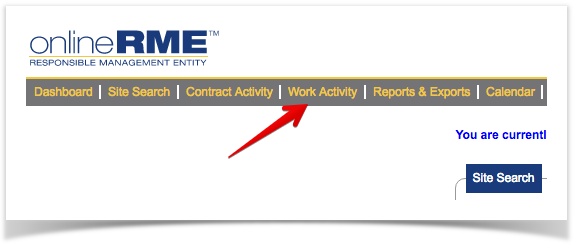
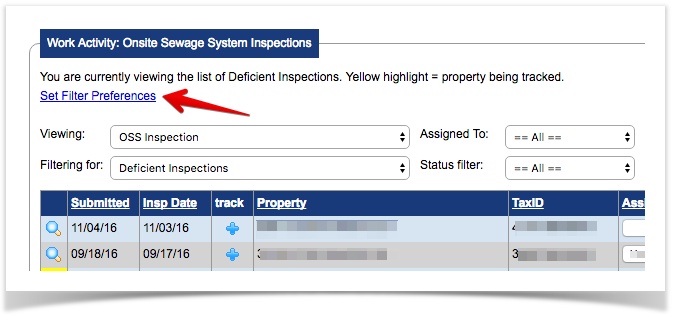

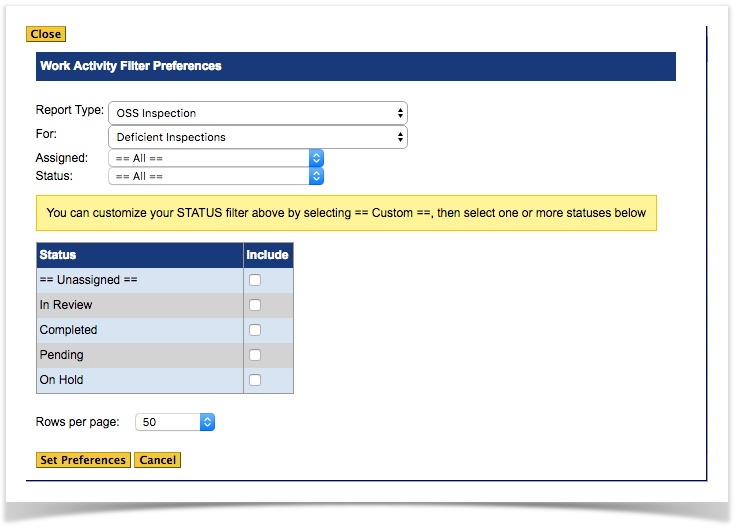
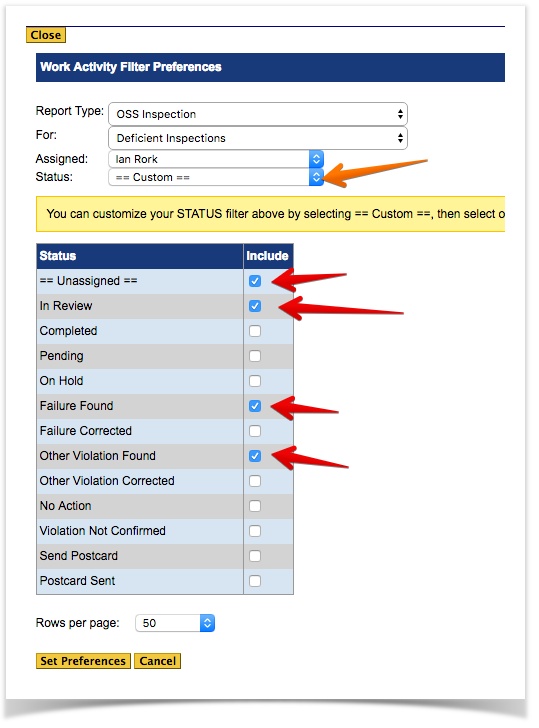
)/images/Magnify.gif)
)/images/track.gif)



)/images/Report.gif)

