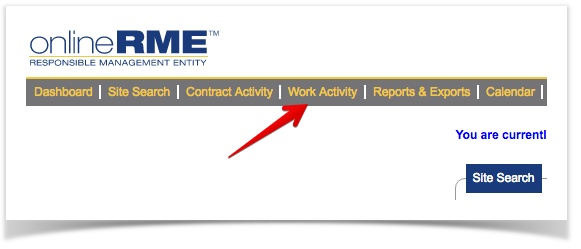OnlineRME Help System
Work Activity - Overview
The Work Activity section of OnlineRME summarizes activities submitted to the Local Regulatory Jurisdiction. The following activities can be tracked within the Work Activity:
- OSS Inspections (Septic Inspections)
- Tank Pumping
- OSS Sampling (Influent and Effluent Sampling)
- Notes to Regulators
To view the Work Activity, login to your account and click on the "Work Activity" link:
Once you are directed to the Work Activity page you will be shown your default view. You can change your default view by updating the Set Filter Preference section of your Work Activity.
How it Works
The purpose of the Work Activity section is to drive the important information to the user as fast as possible. In some cases a user may want to see everything that is being reported to the Jurisdiction. In other cases, the user may want to filter the view to only items that have been assigned to them. Here is an example view of the Work Activity:
Once an activity has been responded to it is filtered out from the view when it is no longer needed.
All activities within a given view are shown until they are filtered out by either assigning a staff person to the activity or giving it a status. To learn more about assigning staff and status to activities, you may review this section.
General features
The following functions work similarly within each activity section:
- will take you to the associated property within OnlineRME.
- By clicking the icon, you will track the property for a follow-up activity. This only works with the activity type "OSS Inspection". When a property that is being tracked has a future OSS Inspection submitted, the background of the icon will turn yellow.
- and are report icons. When clicked they will open up the associated activities report. The icon with the pencil indicates that there are notes on the report to read, and the one without the pencil has no notes to read.
- The email link when clicked will generate an email report dialogue. You can send an email which contains a link to the service provider or another email of choice with your contact information, comments, and a link to the report.