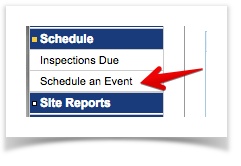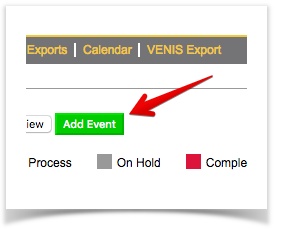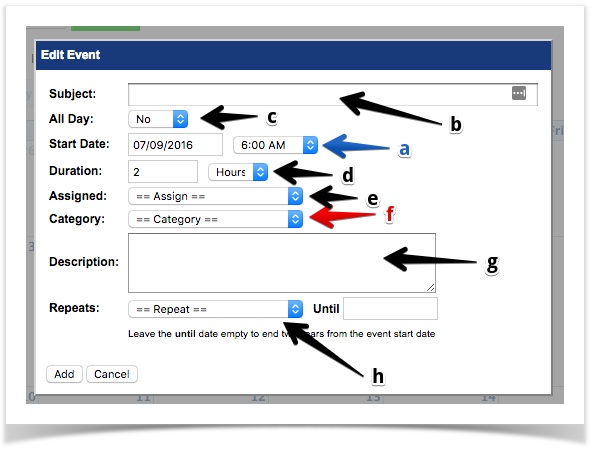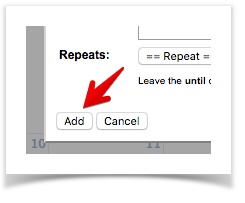OnlineRME Help System
Scheduling an Event
To schedule an event:
- Search for the property for the event to be scheduled.
- Select Schedule < Schedule an Event from the menu:
- Click the add event button:
- Define your event settings:
- Update the Start Date and time.
- Optional - Enter a Subject. (If left blank the default subject will be the category)
- Optional - Identify if the event is All Day or not. (Default is No)
- Optional - Update the Duration.
- Optional - Assign it to an employee.
- Optional - Assign it to a category. (if you want the event to be associated to an event type, you need to assign it)
- Optional - Give it a description
- Optional - Repeat it as you prefer.
- To save the event settings click the Add button:
If you do not assign the Event Category to a category assigned to an inspection type, it will not show up on your service reports. For example, if you do not assign the event to "site service" when you run your inspections due report, the event will not show up.
, multiple selections available,