The Work Activity section of OnlineRME summarizes activities submitted to the Local Regulatory Jurisdiction. The following activities can be found within the Work Activity:
- OSS Inspections (Septic Inspections)
- Tank Pumping
- OSS Sampling (Influent and Effluent Sampling)
- Notes to Regulators
To view the Work Activity, login to your account and click on the "Work Activity" link:
Once you are directed to the Work Activity page you will be shown your default view. You can change your default view by updating the Set Filter Preference Section.
Work Activity - How it Works
The purpose of the Work Activity section is to drive the important information to the user as fast as possible. In some cases a user may want to see everything that is being reported to the Jurisdiction. In other cases, the user may want to filter the view to only items that have been assigned to them. Here is an example view of the Work Activity:
For a detailed
OSS Inspection, Tank Pumping and OSS Sampling reports will flow into your Work Activity as Service Providers enter the reports. The default view for the Work Activity will show OSS Inspections that are reported as deficient inspections that have not been corrected.
OSS Inspection Reports that have been identified by your Local Regulatory Jursidiction as Hi-Priority will be shown at the top of the list in red. For example, if your Jursidiction wants surfacing effluent to be identified as a Hi-Priority report, when submitted by a service provider the report will be highlited in red.
Tank Pumping Reports will be shown in your Work Activity based upon submittal date, however reports of surfacing sewage will be moved to the top of the list and shown in red.
OSS Sampling and Notes to Regulator are shown in the list by date submitted.
Notes to Regulator is a section within the Work Activity where the Service Industry can send a quick note about a property. For more details, please review the Notes to Regulator section.
The following filters may be modified for the view for each of the reported activity types:
OSS Inspection Reports:
Deficient Inspections - Inspection reports that have been submitted with identified deficiencies that have not been corrected
- Deficient Inspections: All Corrections Made - Inspection reports that have been submitted with identified deficiencies that have been corrected
Inspections With No Reportable Deficiencies - Inspection reports that have been submitted with no identified deficiencies.
Tank Pumping Reports:
Deficient Inspections - Inspection reports that have been submitted with identified deficiencies that have not been corrected
Inspections With No Reportable Deficiencies - Inspection reports that have been submitted with no identified deficiencies.
Effluent Sampling Reports:
Deficient Inspections - Sampling reports that have been submitted with identified exceedences that have not been corrected
Inspections With No Reportable Deficiencies - Inspection reports that have been submitted with no identified deficiencies.
For any activity there is a Jump to Property Icon . By clicking on the icon you will be directed to the property associated with the reported activity.
A bit about Trakced Sites (Septic System Reports Only): Flags the property to be tracked for follow-up reporting. When tracked if viewing the "Tracked Properties" view, if a follow-up inspection is submitted it will highlight the tracked report in yellow, notifying the Jurisdiction that an activity has been submitted to the site.
- If you would like to remove a property from being tracked before you are notified that a follow-up report has been submitted, you can:
- Select Tracked Sites from the "Filtering" menu drop down:
- Next, click the "archive" icon on the corresponding line for the report you wish not to track any longer:
- Select Tracked Sites from the "Filtering" menu drop down:
Report: Opens associated report (PDF) for viewing.
Hi-Priority Reports: Any report with a deficiencies that the Jurisdiction has identified as "Hi-Priority" will have a red background behind it.
Hi-Priority Focus Reports: Any report with a deficiencies that the Jurisdiction has identified as "Hi-Priority Focus" will have a purple background behind it.
Note
To modify your Septic Reports that show on the work activity, Administrators may go to My Account < Deficiency List.
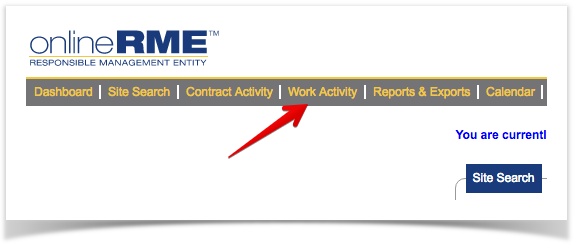

)/images/Magnify.gif)
)/images/track.gif)



)/images/Report.gif)

