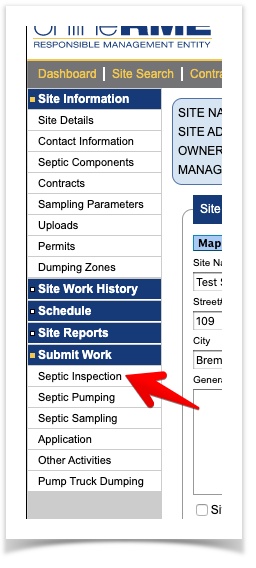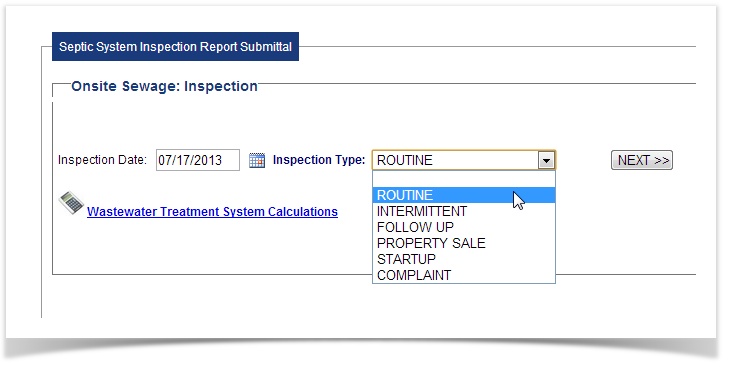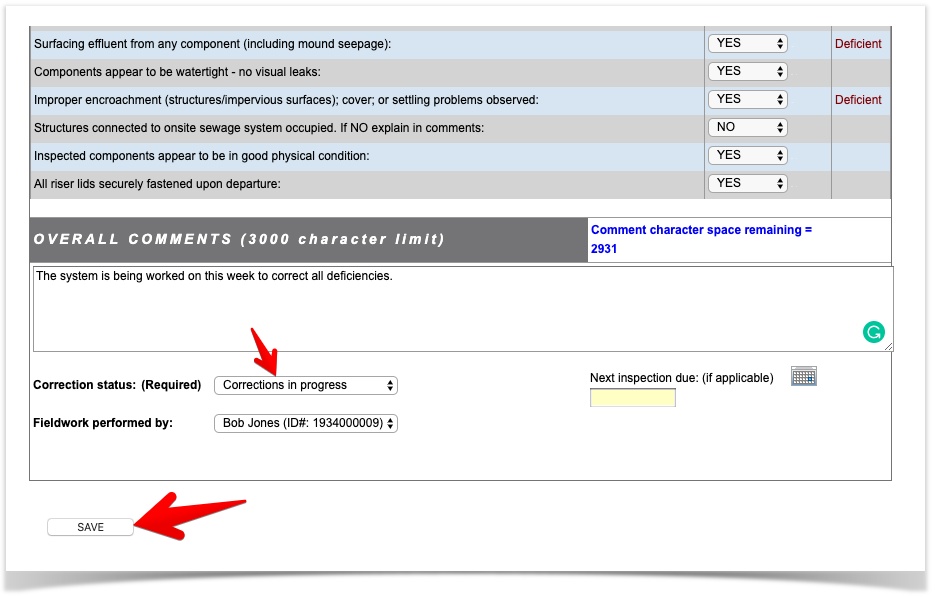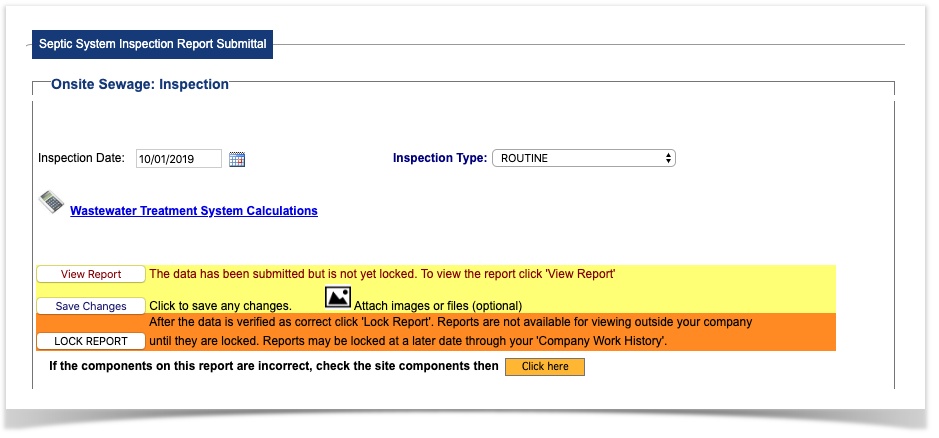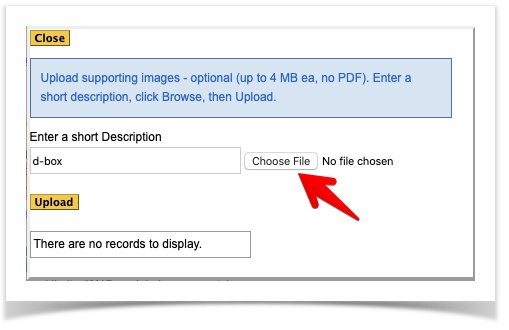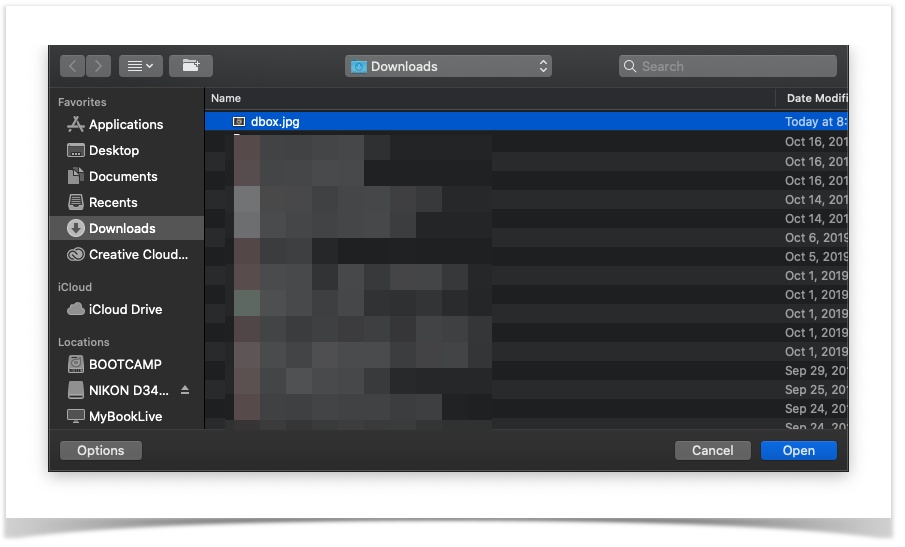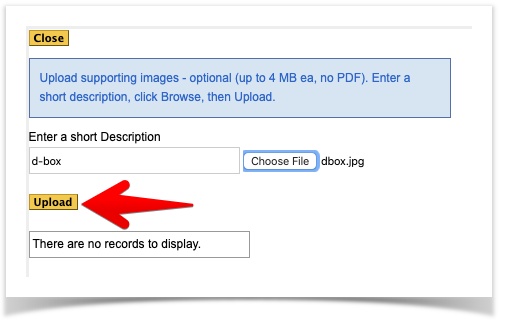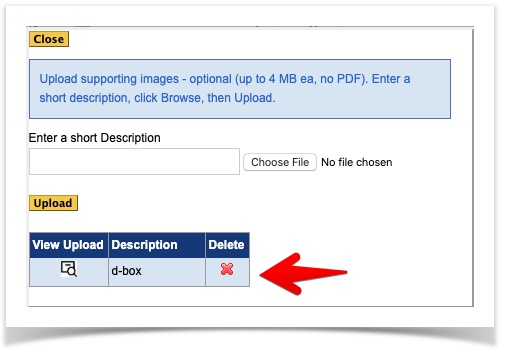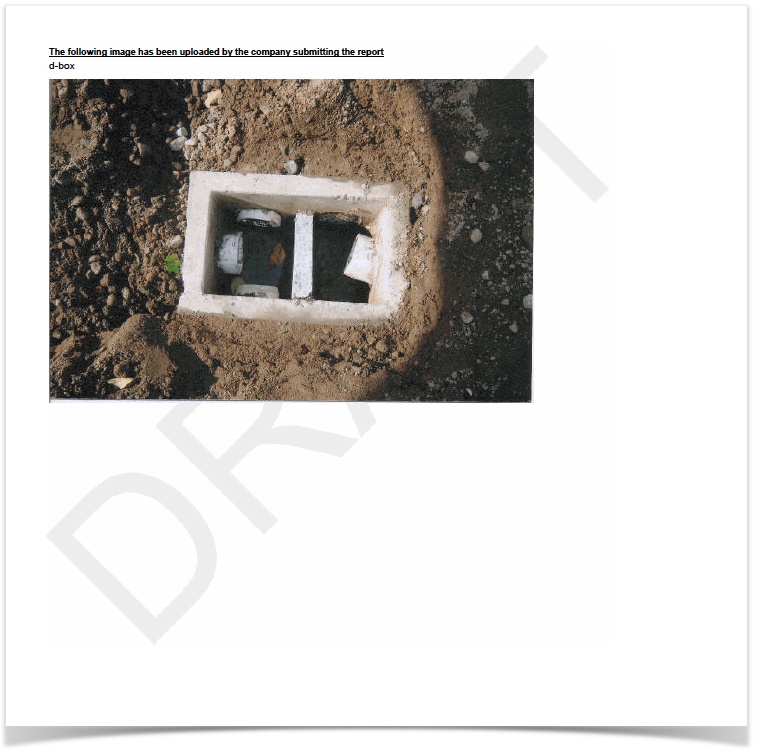OnlineRME Help System
Entering Service Reports
To enter an Onsite Sewage System Inspection Report the process is as follows:
First identify the property through the property search.
Once you have located the property that you will be entering the inspection for, click on the "Submit Work" item in the main menu, which will expand the submittal options, where you will then click on the "OSS Inspection" item from the list:
After clicking on the "OSS Inspection" link the page will refresh and allow you to enter the inspection date and Inspection Type:
Once the inspection date and inspection type is entered, click "Next>>" and the complete inspection report will be shown. Enter all of the pertinent data to the inspection. If any of the components are skipped or partially inspected, identify that for each component. After completing the inspection report information, establish when the next inspection is due, and if there were any deficient inspection points, identify what the corrective status is. Once completed, click the "submit" button:
After the report has been submitted, and the report has been verified as correct, the page will refresh and give the options:
View Report: Click this button to view the unlocked report. The report until locked is only viewable by your company. This means that the report cannot be viewed by the public, county health department or any other entity until you have locked the report.
Save Changes: While the report is in the unlocked state you may edit it as many times as needed to ensure that the information is accurate. Once you have made your changes to the report they must be saved. To save it click on the "Save Changes" button.
LOCK REPORT: Only locked reports are completed and viewable by manufacturers, health departments and the public. Once you have reviewed your submittal and are ready for it to be viewed by the public click on the "LOCK REPORT" Button. Remember, once the "LOCK REPORT button has been clicked the report can no longer be edited or discarded.
Want to add pictures?
You can add images to your inspection reports at this point. To add an image to a report:
First, click on the icon. A dialogue will appear. Enter the short description of the image and then click on choose file:
Select the image from a location on your computer (locations vary - this is where you navigate to the location of the file you want to attach). When found click attach, or open (depending upon your browser):
Click the upload button:
If successful, your image will be attached and showed in the list:
Close the dialogue by clicking on the button.
When you view your report the image and comments will be visible on the last page of the report:
Viewing the Report:
When viewing reports in the unlocked state, it will say:
THIS REPORT HAS NOT YET BEEN LOCKED AND IS
SUBJECT TO FURTHER EDITINGAfter the report has been locked the "unlocked" verbiage will be removed from the report, and a submittal date will be shown.
Once the report is LOCKED, it is instantly accessible by your company, the public, Local Health Jurisdictions and Manufacturers.