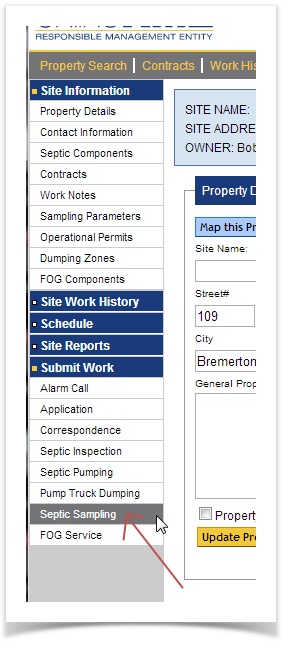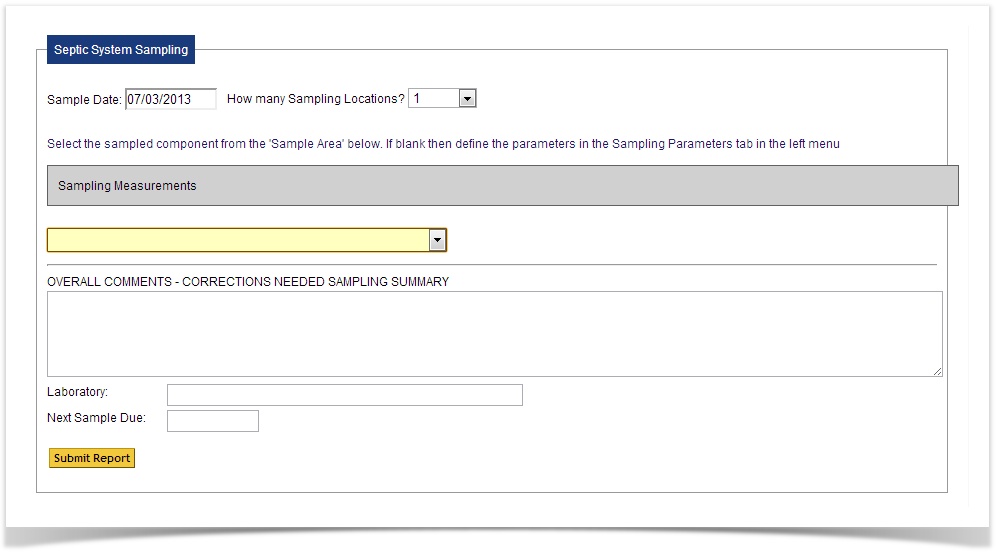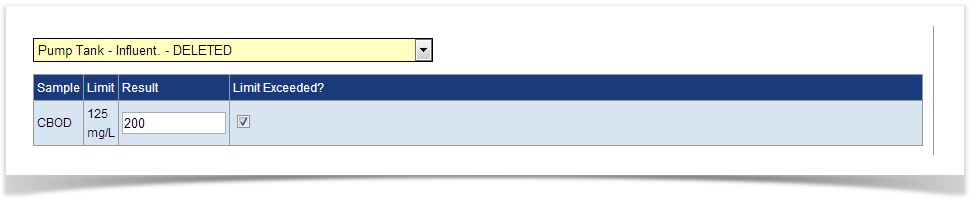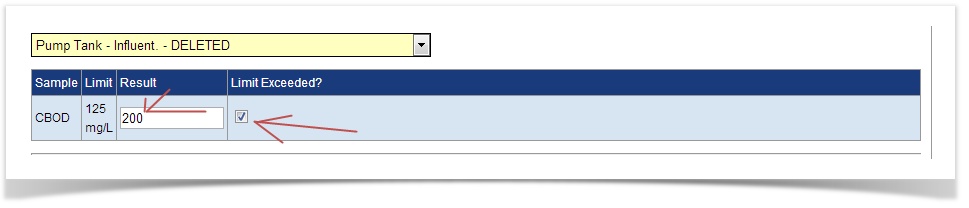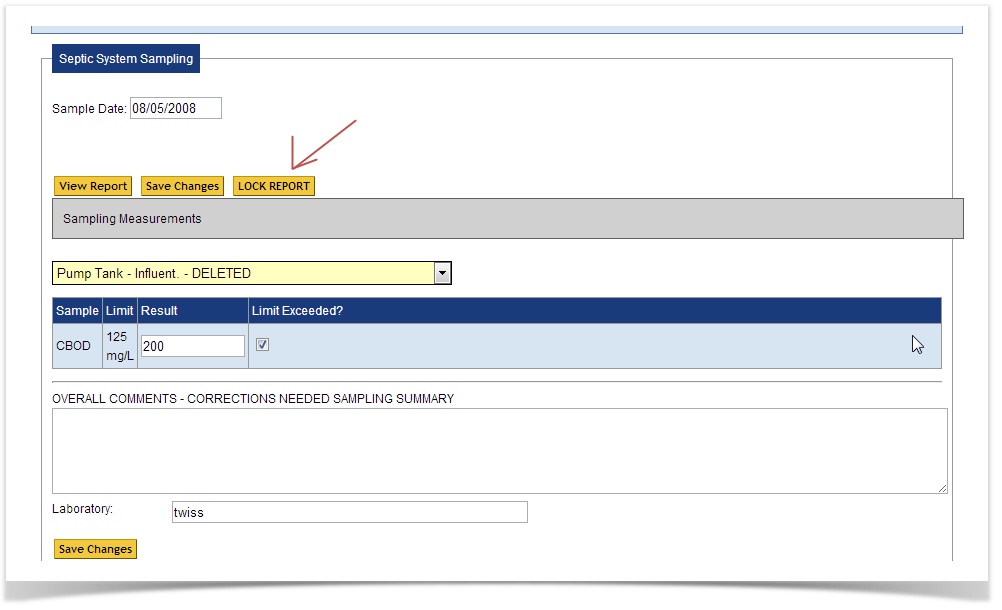OnlineRME Help System
Entering Sampling Reports
To enter an Onsite Sewage System Sampling Report the process is as follows:
REMEMBER: The Sampling parameters must be established for the site prior to being able to submit an OSS Sampling Report. To learn how to setup the component sampling parameters click on this link.
1. Identify the property through the property search.
2. Click on the "Submit Work" item within the menu and then select "Sampling: OSS" item from the expanded menu (diagram 1)
Diagram 2
3. After clicking on the "Sampling: OSS" link the page will refresh and provide you a place to enter in the inspection date and select the number of components sampled (diagram 3).
Diagram 3
4. Once the inspection date is entered and the number of components sampled at the site has been selected (diagram 3) the inspection report for each component will appear (diagram 4).
Diagram 4
5. Select the "Component/Sample Area" and the limits for this component will be shown
6. Next enter the pertinent inspection information . Be sure to identify if the sample status is within the sample area limits. If the sample has exceeded the sample parameter limits, click the check box identifying it as "exceeded". After the information has been entered click the "Submit" button (.
7. After the report has been submitted, and the report has been verified as correct (diagram 7), the page will refresh and give the options:
View Report: Click this button to view the unlocked report. The report until locked is only viewable by your company. This means that the report cannot be viewed by the public, county health department or any other entity until you have locked the report.
Save Changes: While the report is in the unlocked state you may edit it as many times as needed to ensure that the information is accurate. Once you have made your changes to the report they must be saved. To save it click on the "Save Changes" button.
LOCK REPORT: Only locked reports are completed and viewable by manufacturers, health departments and the public. Once you have reviewed your submittal and are ready for it to be viewed by the public click on the "LOCK REPORT" Button. Remember, once the "LOCK REPORT button has been clicked the report can no longer be edited or discarded.
Diagram 7
Viewing the Report:
When viewing reports in the unlocked state, it will say:
THIS REPORT HAS NOT YET BEEN LOCKED AND IS
SUBJECT TO FURTHER EDITING
After the report has been locked the "unlocked" verbiage will be removed from the report.
Once the report is LOCKED, it is instantly accessible by your company, the public, Local Health Jurisdictions and Manufacturers.