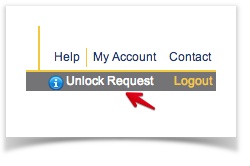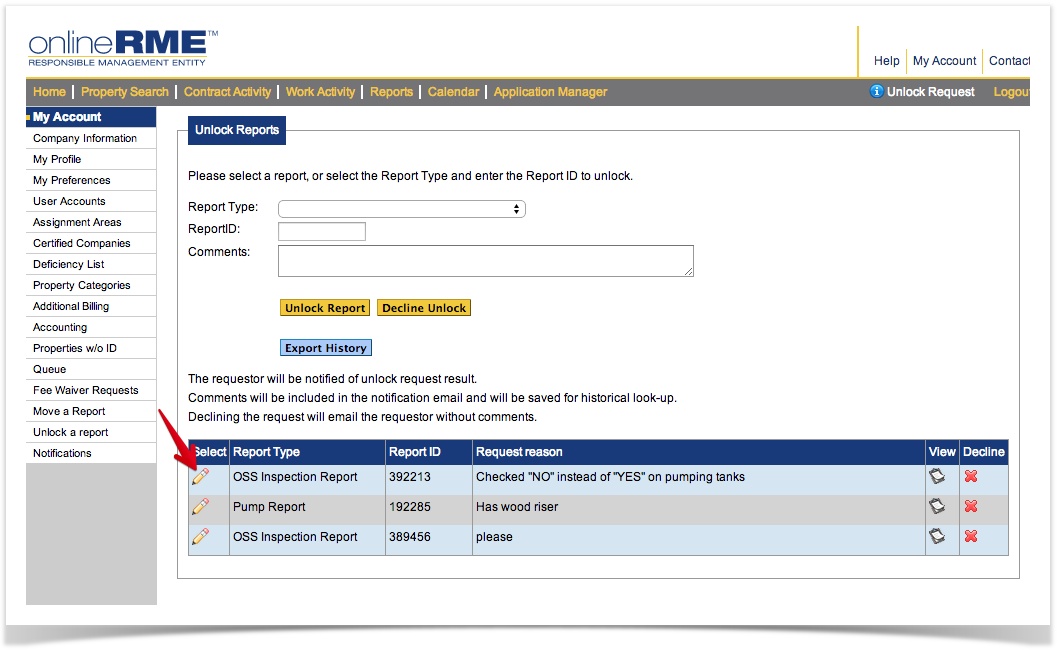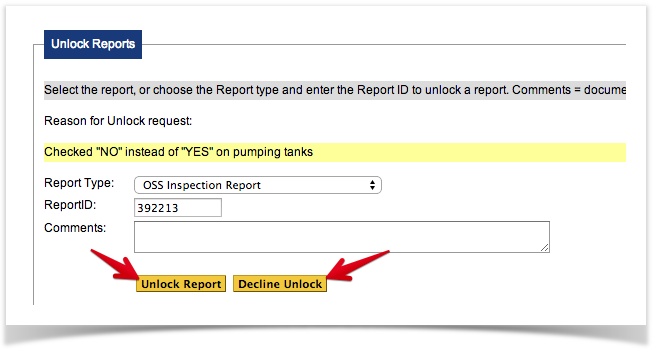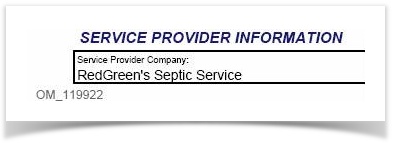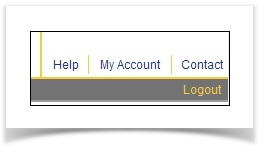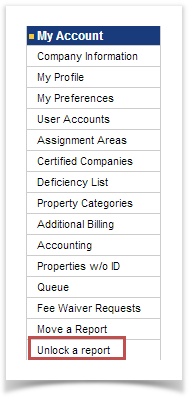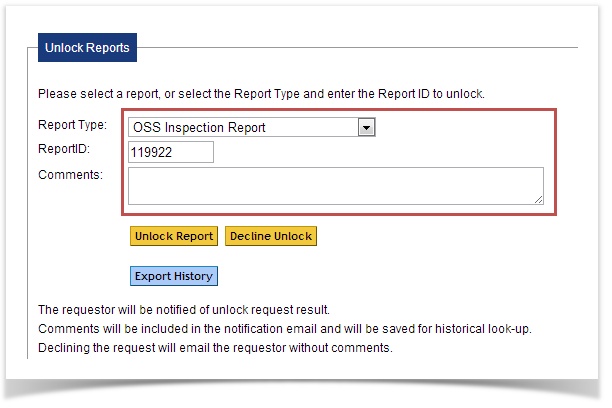OnlineRME Help System
Unlock a Report
Once a contractor locks an inspection report of any type they can no longer edit it. In the event that a report is locked accidentally or an error is seen in the report by the reviewing entity it is possible for the associated regulatory entity to unlock the report.
If a request for an unlock is initiated by the service provider you will be shown a notice on your notification bar:
Click on the "unlock request link and then you will be directed to an unlock page:
To act on the request, click on the icon and then either unlock it or deny it:
Note
If you add a comment, it will be included in the email notification of the unlock or decline status of the request to the requestor.
If you would like to unlock a report, not requested to be unlocked by the service provider:
When a report needs to be unlocked you will need to know the following information:
- Report Type: The “report type” is for example: “OSS Inspection Report”
- Report ID: The “Report ID” is represented on every inspection report, regardless of report type. It can be found on the bottom left side of the report page. Diagram 1 shows the report ID:
Diagram 1NOTE:
Only the “number” portion of the report id is used for unlocking the report. The example ID number in Diagram 1 would be: 118318
Unlocking the report:
- Click on “My Account” :
- Click on “Unlock a Report” in the menu:
- Select the report type and enter the report ID:
- Click the “unlock” button and the report will be unlocked.
NOTE:
Once the report has been unlocked it will no longer be view-able by anyone other than the company who entered the inspection report. The report will now appear in the associated companies “Company Work History” – unlocked reports.