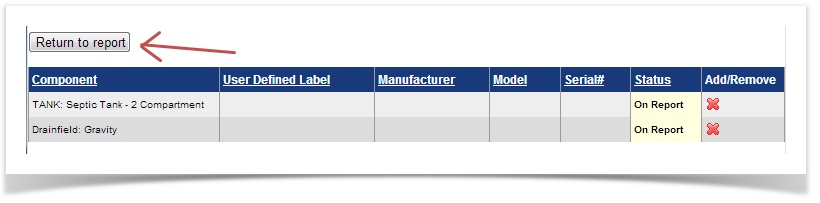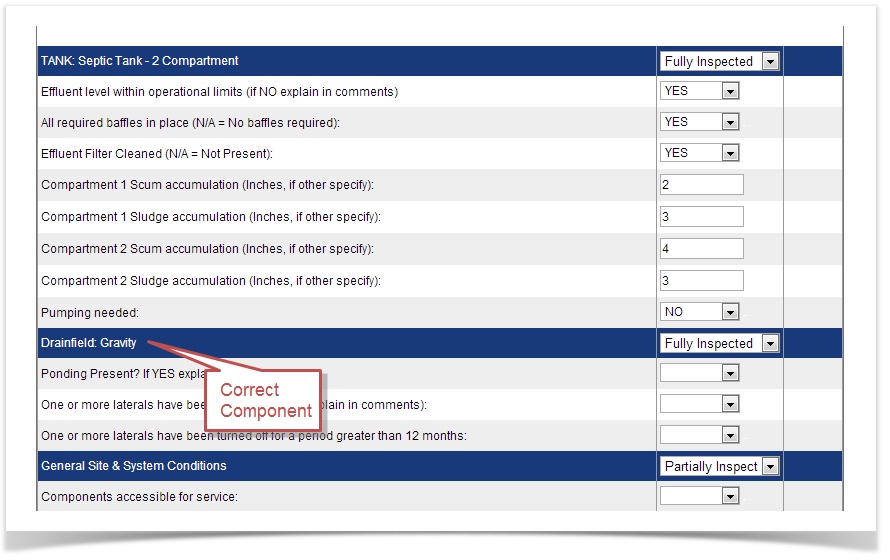OnlineRME Help System
Adding/Removing Components From a Septic Report
Adding/Removing Components From a Septic Report
Note
This feature is intended to be used on reports that have already been submitted OR for reports that are large and you have started entering a lot of report data. If you realize that your report is missing a component before you get started, stop and edit the components prior to submitting the report.
If you are submitting a report and you realize that a component is wrong after the report has been submitted you may add a component to the report or you may remove it. The following example shows how to add and remove a component from an existing report.
The report must be in the unlocked status!
The following image shows a report with a 2 compartment septic tank and a pressure drainfield. For this report the drainfield is wrong. We will add a gravity drainfield and remove the pressure drainfield.
Steps to correct:
- close the report (Make sure you save your changes up to this point).
- Click on the Septic Components menu item:
- Remove the incorrect component:
- Add the correct component (Click here to learn how to add components):
- Return to the unlocked report:
Step 1
Step 2
- Edit the current report components by click on the "Click Here" Button:
- You will be directed to a current report components page:
- Click on the icon to add the missing component.
- Click on the icon to remove the wrong component.
- Once your components are correct, click on the return to report button:
- You will see your correct component on the report:
- Complete the questions, save the report and lock it when you are ready.
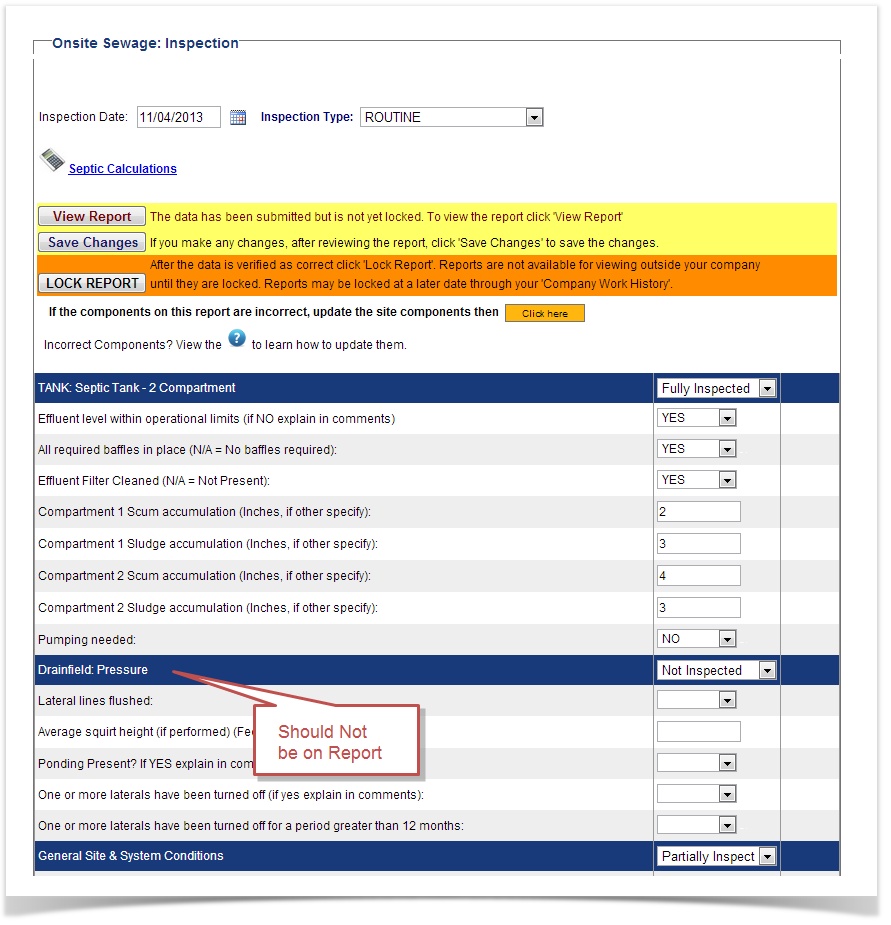
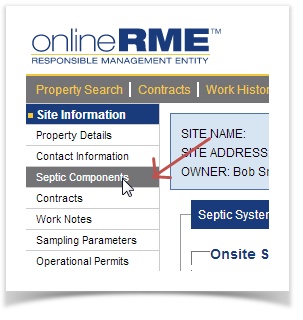
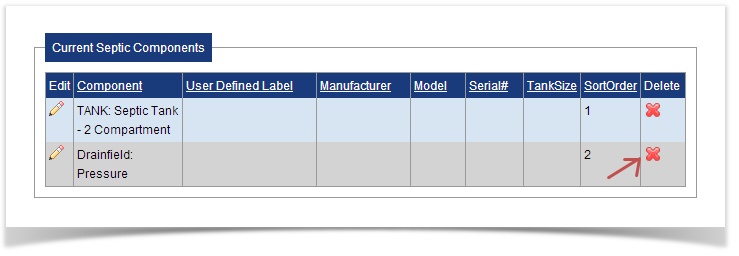
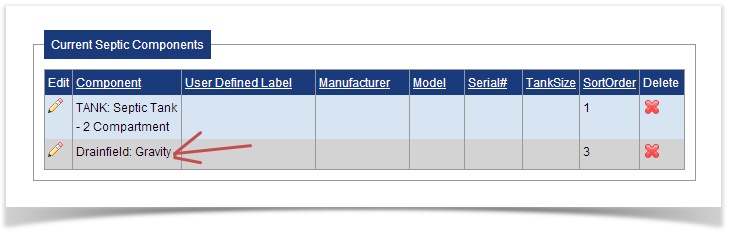
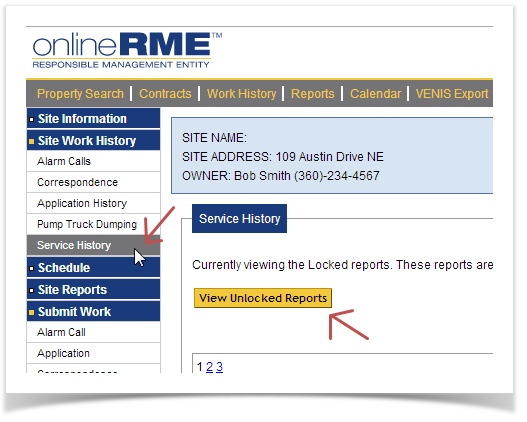
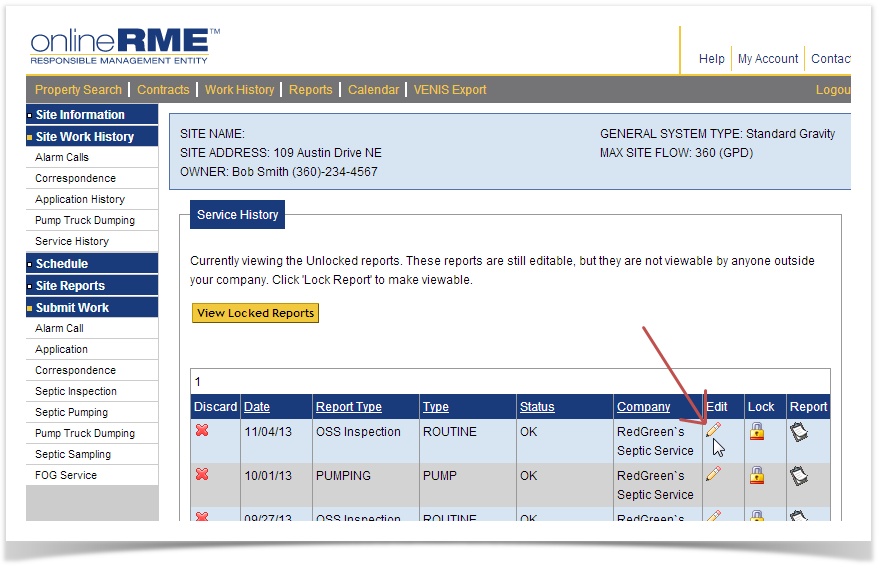
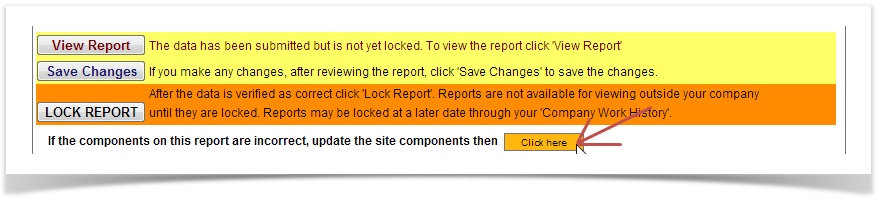
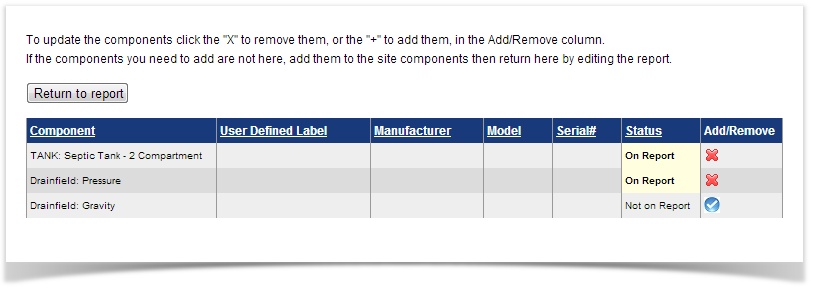
)/images/add.jpg)
)/images/btnDel.gif)