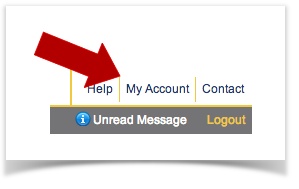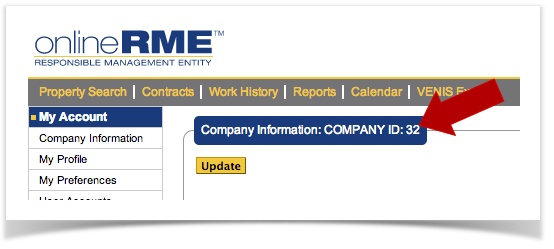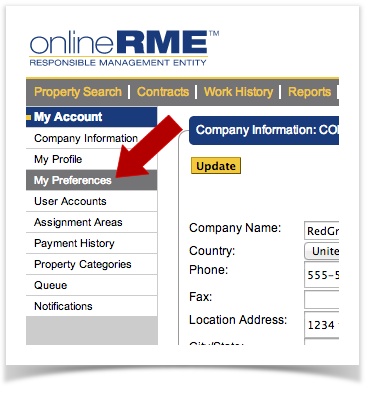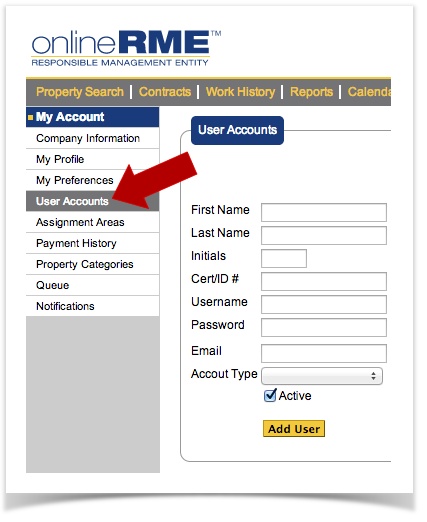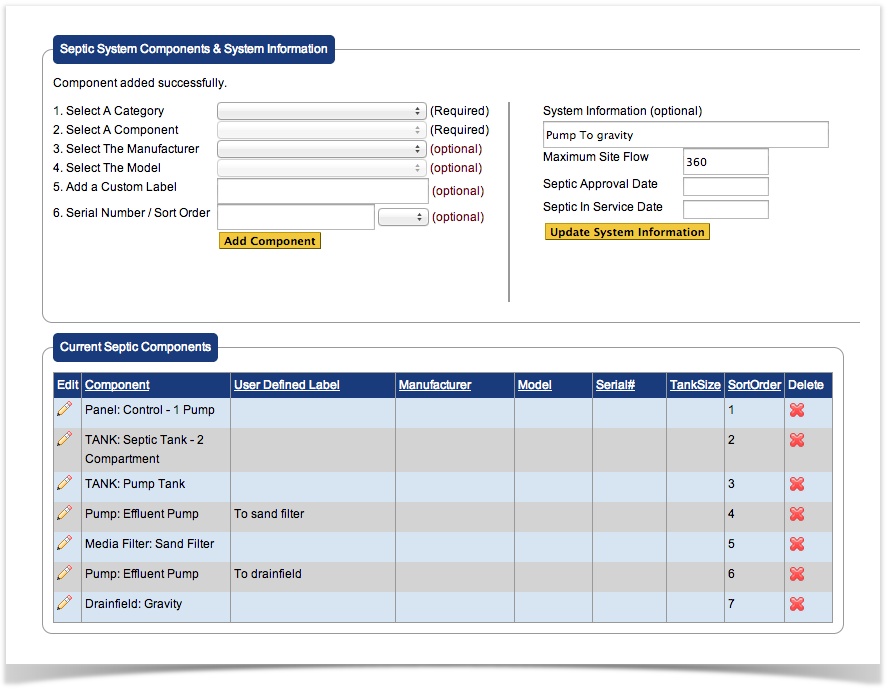OnlineRME Help System
Getting Started With OnlineRME
Thank you for choosing OnlineRME to help you manage your communities onsite wastewater treatment systems, as well as your business!
This help page is dedicated to getting you started with setting up your account as well as providing you with some basic tips on how to enter reports.
You can click on any section below to jump forward in the document.
Sections
- Company ID
- Update/Modify your company information
- Setting your Preferences
- Adding additional Users
- Entering your first Septic Inspection Report
- Entering your first Pump Report
- Report Fees
- Other Items
IMPORTANT
State/County Specific Help Pages:
- Virginia
- Washington
- Mason County
Company ID
When you first get your account, you may need to give the county your company ID. The company ID is contained within the start-up email you receive with your login information. If you lose that email after you login, you can always find your company ID by:
- Login to your account.
- Click on My Account in the top right of the page:
- You will be redirected to your company information page, which contains your company ID:
Update/Modify Company Information
- Click on My Account in the top right of the page:
- You'll be directed to the Company Information Page. If you need to update anything, do so here and then click the update button. More info.
Setting Preferences
- Click on My Account in the top right of the page:
- Select the My Preferences link.
- Update the preferences you wish and save them. More info.
Adding Additional Users
If your company has more than one user you will want to add user accounts for each person. To do so:
- Login to your account.
- Click on My Account in the top right of the page:
- Click on the User Accounts link within the left-hand menu; Add the user information and click on the Add User Button:
Note:
Create an easy password for them. After you have created their account give them their username and password. They can log in and update the username and password once they have logged in by following these instructions.
Entering Inspection and/or Pump Reports
Entering inspection reports for the first time can be tricky; however, once you have gone through the process a couple of times, you'll probably find it fairly simple. The first step that you will always go through is searching for a property. Once you have found a property you can set it up for reporting. To review the property search function, follow this link.
Note:
If you can't find the property and are working within an OnlineRME managed environment( i.e. there is a regulatory authority), please contact them directly to add it. It may be addressed differently, or not in the system at all. You'll need them to enter the property for you. If you are located in a non-OnlineRME managed county, you may enter the property on your own by following the steps within this document.
Entering Septic System Inspections (Skip to Entering Pump Reports)
Once you find (or create) the property that you are looking to report on you will need to set it up for first-time septic system reporting. To set up the property for reporting you must keep these things in mind:
- Verify and update if necessary the property information (make changes when necessary)
- Verify and update if necessary the contact information ( this is where the owner information goes)
- Update/Add the septic system components - follow this link for instructions. You can't complete an inspection report without adding the components. An example setup for a sand filter to gravity may look like this:
- Panel: Control Panel - 1 pump
- Tank: Septic Tank 2 Compartment
- Tank: Pump Tank
- Pump: Effluent Pump (labeled "to sand filter")
- Media Filter: Sand Filter
- Pump Effluent Pump (labeled "to drainfield")
- Drainfield: Gravity
Here is what you may see as an example site setup. Please note that you may sort your components in the order they are at the site. This will be reflected on your blank check-lists and your matching report submittal.
(click the image to enlarge it)
Once your components are set up, you'll then be able to submit the inspection report. Follow these instructions for submitting your first report.
Entering Pump Reports
Once you find (or create) the property that you are looking to report on you will need to set it up for first-time septic system reporting. To set up the property for reporting you need to keep these things in mind:
- Verify and update if necessary the property information (make changes when necessary)
- Verify and update if necessary the contact information ( this is where the owner information goes)
- Now you are ready to enter your first pump report. Follow these instructions to enter your First Pump Report.
Report Fees
OnlineRME has report fees ($3.00) that are assessed one time to each inspection report.
Note
Certain Washington State Counties have a different fee schedule based upon contractual agreements. If you have questions about which counties do not have the $3.00 reporting fee, please contact us.
This means the first time you enter the report there will be a fee assessed to your account. This fee is paid monthly with a Credit/Debit card. We always advise people to get cards that return money or earn you flight miles. Let your customers take you on a vacation!
Follow-up inspection reports incur no OnlineRME fee, as long as they are entered within 6 months of the last paid inspection report you submitted on the same property. This will allow you to document any future work that is not related to routing inspection activity.
All other activities such as contract racking, notes, correspondence, setting up schedules, etc. are available to you at no charge. There is no limit to the number of events you can schedule, or the number of sites you can manager - again, the only time you will incur charges is when you enter inspection reports.
Important!
Failure to pay your balance by the lockout date (for accounts with balances greater than 10 dollars) will result in your account being locked. Once locked you may still login; however until your balance has been paid, you will not be able to run reports, enter inspections, etc.
Other Items
OnlineRME has a wide variety of business-related tools. These tools are included to help you run your business efficiently. They include:
- Tracking Contracts
- Scheduling Work
- Creating blank inspection checklists
- Running customer reports
- Sending correspondence to the regulator
- Tracking Activities such as phone calls, letters, alarms, etc.