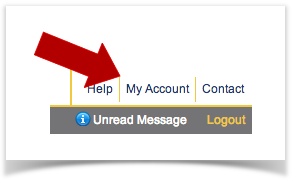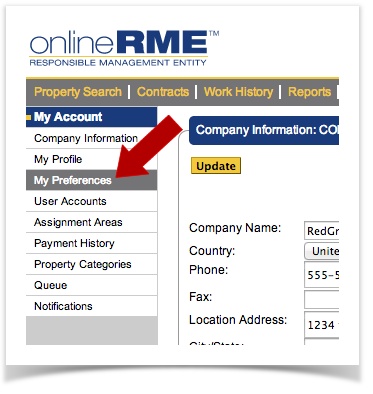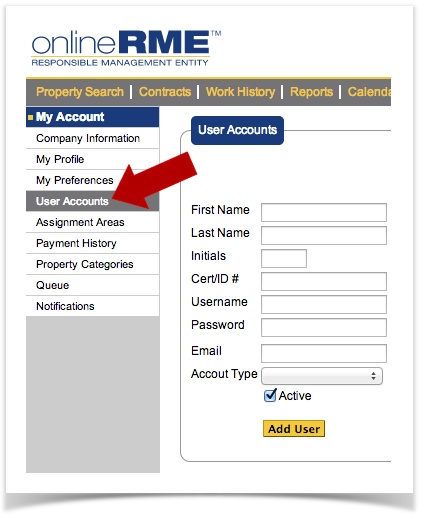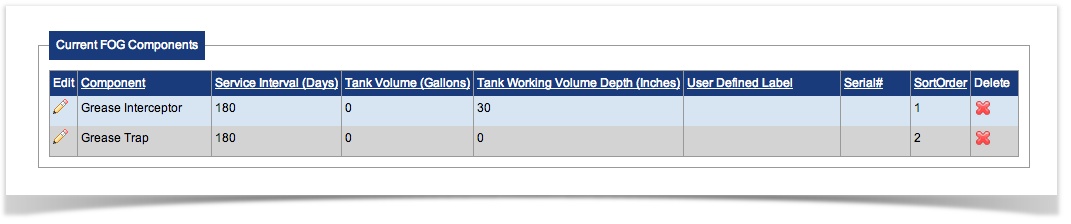OnlineRME Help System
Getting Started With OnlineRME - FOG Servicing
Thank you for choosing OnlineRME to help you manage your communities onsite wastewater treatment systems, as well as your business!
This help page is dedicated to getting you started with setting up your account as well as providing you with some basic tips on how to enter reports.
You can click on any section below to jump forward in the document.
Sections
- Update/Modify your company information
- Setting your Preferences
- Adding Additional Users
- Entering your First FOG Service Reports
- Other Items
IMPORTANT
State/County Specific Help Pages:
Update/Modify Company Information
- Click on My Account in the top right of the page:
- You'll be directed to the Company Information Page. If you need to update anything, do so here and then click the update button. More info.
Setting Preferences
- Click on My Account in the top right of the page:
- Select the My Preferences link.
- Update the preferences you wish and save them. More info.
Adding Additional Users
If your company has more than one user you will want to add user accounts for each person. To do so:
- Login to your account.
- Click on My Account in the top right of the page:
- Click on the User Accounts link within the left hand menu; Add the user information and click on the Add User Button:
Note:
Create an easy password for them. After you have created their account give them their username and password. They can login and update the username and password once they have logged in by following these instructions.
Entering FOG Reports
Entering Fog Service Reports for the first time can be tricky; however, once you have gone through the process a couple of times, you'll probably find it fairly simple. The first step that you will aways go through is searching for a property. Once you have found a property you can set it up for reporting. To review the property search function, follow this link.
Note:
If you can't find the property, and are working within an OnlineRME managed environment( i.e. there is a regulatory authority), please contact them directly to add it. It may be addressed differently, or not in the system at all. You'll need them to enter the property for you. If you are located in a non-OnlineRME managed county, you may enter the property on your own by following the steps within this document.
Once you find (or create) the property that you are looking to report on you will need to set it up for first time reporting. To setup the property for reporting you need to keep these things in mind:
- Verify and update if necessary the property information (make changes when necessary)
- Verify and update if necessary the contact information ( this is where the owner information goes)
- Update/Add the FOG components - follow this link for instructions. You can't enter a Fog Service without adding the components.
Here is what you may see as an example site setup:
(click the image to enlarge it)
Once your components are setup, you'll then be able to submit the Fog Service Report. Follow these instructions for submitting your first report.
Other Items
OnlineRME has a wide variety of business related tools. These tools are included to help you run your business efficiently. They include:
- Tracking Contracts
- Viewing Work History
- Scheduling Work
- Creating blank inspection checklists
- Running customer reports
- Tracking Activities such as phone calls, letters, alarms, etc.