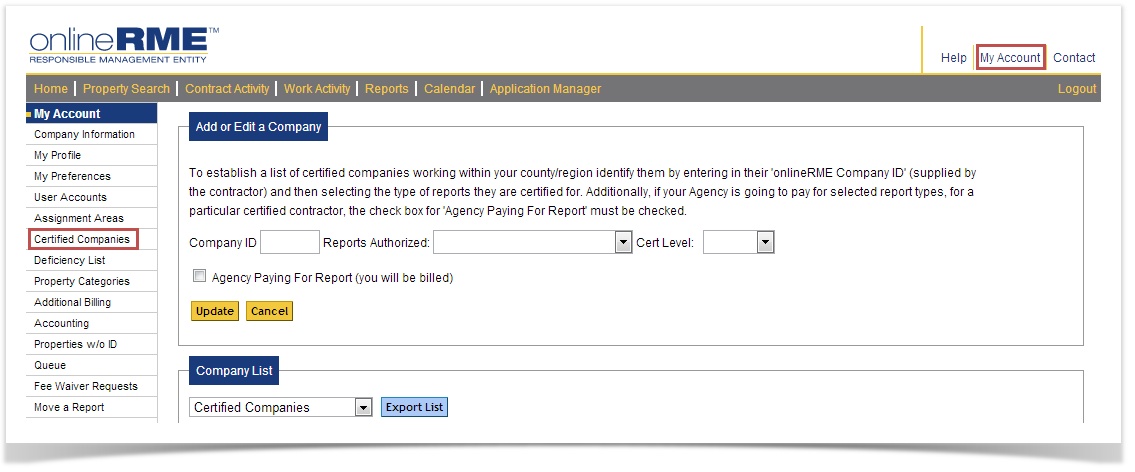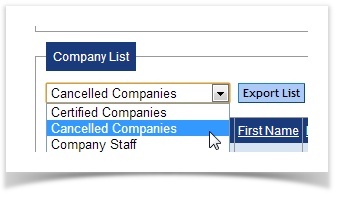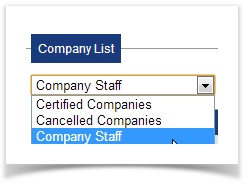OnlineRME Help System
Certified Companies
Regulatory account users can track certified contractors working within their respective jurisdiction within OnlineRME. When this feature is setup, only authorized contractors will be allowed to report for the report type shown on your certified company list.
To add or remove a contractor first, login to your account and click on "My Account"
After clicking on the "My Account" icon the user will select the "Certified Companies" menu item. (diagram 1)
Diagram 1
From this page the user can:
Add a company by entering their company id (received from company)
Select the type of report(s) the company is authorized to submit
Indicate a certification level
Cancel the authorization of the company within the jurisdiction by clicking on the icon on the corresponding company line. If the company is authorized to report more than 1 report type (ie: Sampling, Pumping & Inspection) then you will need to remove them three times if they are to be completely removed.
Important
If the regulatory entity is paying for all contractor reports select the "Agency Paying For Report" check box. When that box is checked, from that point forward the county will receive a bill for all reports of the indicated types submitted on behalf of the contractor within their respective regulatory jurisdiction.
Other functions that can be executed within the Certified Companies section:
- The user may also view a list of cancelled companies by selecting the item in the drop down list under the Company List title:
A canceled company can be added back to the authorized list by clicking on the icon. - Additionally, if your county has individual certification numbers for each contract, you can add them for each employee of the company who is providing service work. Select the Company Staff link:
A list will be provided for each user under the companies profile. You can then enter a License ID for each person who should have the ID. Click the icon to save your changes.